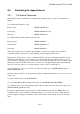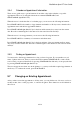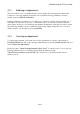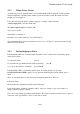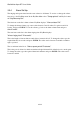User's Manual
BrailleNote Apex BT User Guide
9-238
9.6.2 Checking Your Next Appointment.
You can check the details of your next appointment from any point in KeySoft, without losing your
place in your current activity. To do this, press ENTER with N. This command recognizes
appointments showing their time as busy, out of office or tentative, but not those marked as free.
KeyPlan will tell you whether you have any, any more, no, or no more appointments for the day, if
you are in a current appointment time, when the next appointment is and on what date and time, and
when the next alarm is scheduled for if it is not associated with the next appointment.
When you are finished you are returned to the same place in your original activity.
The other way of checking just your current or next appointment for the current day is to enter the
planner and select today's date in the calendar. This places you at the current or next appointment of
the day, if there is one.
9.6.3 Overlapping Appointments.
Overlapping appointments occur when two appointments are scheduled with an overlapping start or
end time. KeyPlan only recognizes appointments as overlapping if neither are set to show their time
as free. As mentioned before, KeyPlan will warn you that you are about to schedule an overlapping
appointment but won't stop you from doing so. And of course the synchronization process may also
cause overlapping appointments. This is discussed fully in 14.16.5.1 Overlapping Appointments.
While in the planner, you can find the next or previous occurrence of an overlapping appointment.
The commands are:
Go to next overlapping appointment: SPACE with dots 3-4-5-6.
Go to previous overlapping appointment: SPACE with dots 1-2-3-6.
When you go to the overlapping appointment, KeyPlan will display its date, time, title and location.
To hear the appointment with which it is overlapping, press SPACE with dots 3-4-5-6 again. The
same command will take you to the earlier of the next pair of overlapping appointments.
To resolve an overlapping appointment situation, simply modify one or both appointments in the
usual way, as described in 9.7.3 Modifying an Appointment.