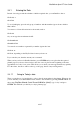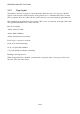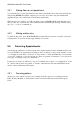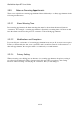User's Manual
BrailleNote Apex BT User Guide
9-227
9.3.1 Entering the Date.
Instead of moving around the calendar to find the required date, you can Braille a date as:
25 dec 06, or
dec 25 06.
To avoid ambiguity, precede each group of numbers with the number sign as shown, which is
dots 3-4-5-6.
You can use a 3-letter abbreviation for the month, such as:
25 dec 06.
Or you can type the month name in full:
25 december 06
december 25 06
You can also use numbers separated by a number sign in the form:
25 12 06. or
12 25 06, depending on the KeySoft date format you have set.
If you omit the year, then the current year is assumed.
When you have selected or Brailled the date, press ENTER and you are placed in the required
planner page. If you have selected today's date, the cursor is placed at the beginning of the next
appointment for today, if one exists. This allows you to check your next appointment very quickly.
For other dates, the cursor will be at the top of the page, ahead of any existing entries.
9.3.1.1 Going to Today's date.
There is a quick way of going directly to today's date from anywhere in the planner. Whatever day
you are currently on, if in the Planner itself, return to the calendar by pressing SPACE with E. At
the prompt "KeyPlan Calendar. Date? Press ENTER for (date)", type "today" and press
ENTER. This will take you directly to today's planner page.