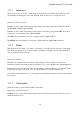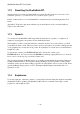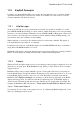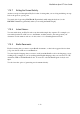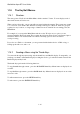User's Manual
BrailleNote Apex BT User Guide
1-10
1.12 Resetting the BrailleNote BT.
The Reset button is located just behind the Power switch. The Reset button is recessed to avoid
accidental operation, so you may need to use a pointed object to press it.
Details of when and how to reset the BrailleNote are mentioned in context throughout this User
Guide.
Appendix C Troubleshooting deals with this topic in detail. Resets are also described in Reset
Topics in the online index.
1.13 Speech.
You can listen to the BrailleNote BT using either the built-in stereo speakers, or earphones. If
earphones are plugged in, the speakers are automatically disabled.
The headphone socket is on the left hand side of the unit, the first one you encounter as you slide
your hand from front to back. The next socket is used for microphone. You will not damage the unit
or any peripheral if you select the wrong socket. Note that there is a tactile dot above and under the
headphone socket.
To increase the volume, press ENTER with dot 4. To decrease the volume, press
ENTER with dot 1. You can hold down the ENTER key and keep tapping the increase or decrease
keys to move several steps up or down the volume scale.
The speech supplements the Braille display. You might prefer the Braille display when editing text,
reading detailed material or accessing notes during meetings but prefer speech for reading longer
documents such as novels when reading for pleasure. For information on how to turn on and off the
speech and Braille display, please see 5.4.1 Turning the Braille Display On and Off and 5.6.1
Speech On or Off.
1.14 Earphones.
To use the earphones, adjust the volume to a comfortable level after fitting the earphones and while
the BrailleNote BT is speaking. The BrailleNote BT will also work with a wide range of other
popular ear- and headphone styles.