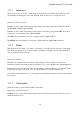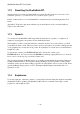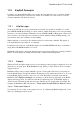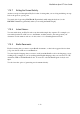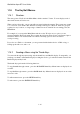User's Manual
BrailleNote Apex BT User Guide
1-9
1.11.1 Arrow keys.
The four arrow keys are in fact a multi-purpose circular button around the wheel. There are four
raised markers indicating up, down, left and right. Each of these acts as a separate button.
General use of the arrow keys
In Menus or Lists, at the Folder name prompt, and list of Folders prompt, the UP arrow will act as
the ESCAPE command (Space with E).
In Menus or Lists, at the Folder name prompt, and list of Folders prompt, the DOWN arrow will
call up the Contextual help feature (Space with H).
The LEFT arrow will bring you to the top menus and lists (Space with L).
The RIGHT arrow will bring you to the end of menus and lists (Space with dots 4-5-6).
1.11.2 Wheel.
The wheel has 6 raised lines. You can use your finger to scroll the wheel to the left or to the right.
The wheel was designed to provide incremented scrolling, meaning that it will only turn in short
steps to ensure accurate selections.
General use of Wheel
In menus, lists and at the List of Folders prompt, turning counter-clockwise will move you
backwards. At the Folder name prompt, it will allow you to access the Drive list. (Back thumb key)
In menus, lists and at the List of Folders prompt, turning clockwise will move you forward. At the
Folder name prompt, it will allow you to access the Folder list. (Advance thumb key)
Note that in certain applications, you can toggle between different navigation levels by pressing the
Down arrow.
1.11.3 Center button.
The Center button is located in the middle of the wheel.
General use of the Center button
In Menus or Lists, at the Folder name prompt, and list of Folders prompt, the Center button acts as
the Enter function (dot 8).