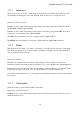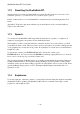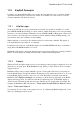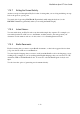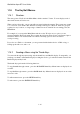User's Manual
BrailleNote Apex BT User Guide
1-8
1.10 Keyboard.
On the top surface of the BrailleNote BT you will find the Braille keyboard. It is like a Braille
writer, with eight keys and a space bar. The two extra keys on the extreme left and right are for your
little fingers. The left-hand key is called BACKSPACE, or sometimes dot 7, and the right-hand key
is called ENTER, or dot 8. The single space bar is in the usual place.
In this user guide, key presses are described in the following way. The instruction:
Press H means that you should press the dots for the letter H, which are 1, 2, and 5, then release
them. This instruction may also be presented as:
Press dots 1-2-5.
The order in which you press the keys does not matter. The character is typed when the keys are
released.
You will also encounter instructions such as: "press SPACE with H". This means that you press the
space bar as well as dots 1-2-5, and then release them. This may seem very strange at first, because
you are probably accustomed to pressing the space bar by itself to create a space between words. In
KeySoft, the space bar pressed by itself produces a space in the same way but in addition, it is used
in combination with other keys to obtain many KeySoft commands. Similarly, the BACKSPACE
and ENTER keys can be used on their own or in combination with other keys.
1.11 Scroll Wheel.
The Scroll Wheel is a feature that allows you to intuitively perform a set of actions without using
the Braille keyboard. Its general use is described in this section. You will find that there are specific
uses for the Scroll Wheel in the various applications. The different ways to use the Scroll Wheel are
listed in the Command Summary in the respective application sections.
The Scroll Wheel is situated in the middle of the top surface of the BrailleNote. It is located
between dots 1 and 4, right above the Space bar. The Scroll wheel is in fact a combination of three
distinct components: the four arrow keys, the Wheel and the Center button.