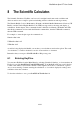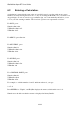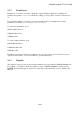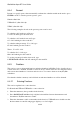User's Manual
BrailleNote Apex BT User Guide
7-198
7.20.5 Appearance of Unicode Characters in Computer Braille.
You may assign a computer Braille dot combination to any extended character so that when the
document is translated to computer Braille, that dot combination will be used.
Assigning a dot combination follows a similar pattern to assigning a key combination:
Search the Unicode tables for the character to which you wish to assign a dot pattern and when you
locate it, press SPACE with D. Press A to assign a computer Braille dot combination. If the
Unicode character has already been assigned you may press R to reassign a dot combination,
leaving the original dot combination free. Assigned dot combinations can be removed by selecting
U. Upon selecting A (assign) or R (reassign) you will be asked to enter the dot combination to
assign to the selected Unicode character. Finally, you will be asked to confirm your dot
combination selection. To confirm the selection, press Y.
Note that multiple Unicode characters can be assigned to one dot combination. This may be useful
if, for example, you use e acute, e grave, and e macron, you could assign a dot combination that for
you means "e with an accent,” or you might assign the same combination to all vowels that have
diereses. You can use this feature any way you see fit.
As soon as a "dot pattern" is assigned to a Unicode character, a "Custom" Computer Braille table
is automatically added in the "Dictionary" folder. This file is used in place of the previously
selected Computer Braille file.
7.20.6 Assigning Key Combinations to a Unicode Character.
KeySoft allows you to assign a key combination to a Unicode character. This is an excellent idea
for characters you use frequently.
While you may assign any key combination including any of the 63 combinations currently
available, it stands to reason that those already representing characters are not such a great choice.
For example, if you assign dots 1-4 to e acute, you will no longer have a lower case c! To avoid
this happening, we suggest you press SPACE with U at the beginning of each key combination.
This shift function accesses a greater range of key combinations using all 8 dots. The examples
given below assume you have chosen to do this.
The assignation function is called a macro, and the following steps outline how to define or change
a macro for a Unicode character:
You are either working in a text/computer Braille document or you need to swap to computer
Braille using SPACE with O then G then C.
1. Enter the Unicode Tables with BACKSPACE with dots 3-5, and locate the Unicode character
you wish to assign a key combination to using one of the browse and search methods above,
only don't press ENTER.