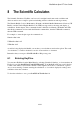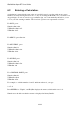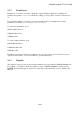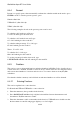User's Manual
BrailleNote Apex BT User Guide
7-197
2. To browse the list of Unicode tables, press SPACE repeatedly, or BACKSPACE to go back, or
type the initial letter of a table name to narrow down the selection and browse from there.
3. When you locate the table you wish to browse, select it by pressing ENTER.
4. At this point you can either browse the whole table by pressing SPACE or BACKSPACE
repeatedly, or type the initial letter of a character name to narrow down the selection and browse
from there.
Note: While reviewing a table, you can display the numeric code of the character you are currently
viewing by pressing SPACE with I.
If you are already within the Unicode tables and wish to search for a Unicode character by name,
press SPACE with F and you will then return to the "Unicode character?" prompt. To search
again for the next matching Unicode character description for within the Unicode tables, press
SPACE with N. If there are no more matches you will remain on the current Unicode character.
Once you have completed your search, press ENTER to select the Unicode character.
7.20.4 Inserting Characters Using Unicode Codes.
This method is easy if you already know the character code i.e. the numeric code assigned to it.
Follow the steps below to search for a character using the Unicode tables.
1. When the cursor is at the place where you wish to enter the character, press
BACKSPACE with dots 3-5. KeySoft will prompt for a Unicode character.
2. Type the numeric code, and press ENTER. The character will be inserted into the document.
(You can, if you prefer, use the hexadecimal value of the code in the form "0x….").