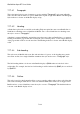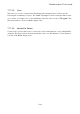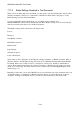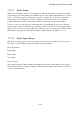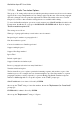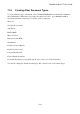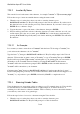User's Manual
BrailleNote Apex BT User Guide
7-196
7.20.2 Insertion By Name.
This search is based on the name of the character, for example "e acute" or "Euro-currency sign.”
Follow these steps to insert an extended character using the name search:
1. When the cursor is at the place where you wish to enter the character, press
BACKSPACE with dots 3-5. KeySoft will prompt for the Unicode character. If you have used
this function before, it will offer the previously selected character. If you want to select it, press
ENTER. If not, continue to Step 2.
2. Type in the name, or part of the name, of the character, then press ENTER.
3. KeySoft will respond with a selection, either the character you want or the first one to fit your
search criteria. If it is the one you want, press ENTER. If not, view the next search match by
pressing SPACE with N repeatedly until you do find it and then press ENTER. This will insert
the character.
7.20.2.1 An Example:
Let's assume you want to enter the word "resume" with the letter "e" showing as "e acute,” but
you don't know the character code for "e acute.”
Type the letter "r,” then press BACKSPACE with dots 3-5. KeySoft will prompt for the Unicode
character. We know that we want to enter an "e acute,” so type in "e acute,” then press ENTER.
KeySoft will respond with "Cap e acute,” and using this as your starting point you can search for
all members of the "e acute" character family by pressing SPACE with N. In this instance
"e acute" will be the next character prompted. Press ENTER, and the extended character for
"e acute" will be entered into your document.
Continue typing "sum,” then press BACKSPACE with dots 3-5 again to enter the last "e acute.”
KeySoft will prompt the previously chosen extended character, which in this instance happens to be
"e acute,” so you just have to press ENTER, followed by SPACE to complete the word.
7.20.3 Browsing Unicode Tables.
Unicode characters are grouped into tables according to type. For example, there is a Unicode table
for Greek characters, for General Punctuation, for Superscripts etc. You have the choice of
searching for a table then for a character within it. This is useful if you are not sure which character
you want but you are aware of its general type.
Follow the steps below to browse for a character using the Unicode tables.
1. When the cursor is at the place where you wish to enter the character, press
BACKSPACE with dots 3-5. KeySoft will prompt for a Unicode character.