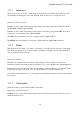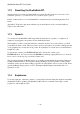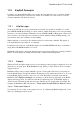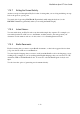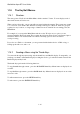User's Manual
BrailleNote Apex BT User Guide
1-7
1.9 Power Switch.
From the front edge of your BrailleNote, move your hand along the left side of the case and towards
the rear and you will come upon a rocker type power switch. To switch the BrailleNote on, press the
power switch near the front of the rocker. A power on message is displayed, the content of which
will depend on where the BrailleNote was when you last switched off. To switch off, press the
power switch near the rear of the rocker.
Every time you switch the BrailleNote BT on, its operation resumes in exactly the same place as it
was when you switched it off. If you are not sure if the BrailleNote BT is on or off, feel the position
of the power switch.
If you don‟t use the BrailleNote BT for approximately 10 minutes it will enter hibernate mode,
where the power drawn from the battery is the same as if the unit was switched off. Pressing any
key will end the hibernate mode. If you want the Braille display to come up without typing, press
BACKSPACE with ENTER.
If your BrailleNote BT displays "Battery is low," or "Battery is critical" or does not come to life,
you should plug in the AC adapter. The power socket is located at the rear of the BrailleNote BT's
right edge. Locate the socket then the small plug on the end of the AC adapter cable. Plug the small
AC adapter plug into the socket. Plug the AC adapter into a wall socket. The message
"AC adapter on" is displayed to confirm battery charging is in progress.
When the unit is powered on, the amber LED on the rear edge of the unit will light up. If the AC
cord is plugged in and the battery is recharging, this LED will blink. It will turn off when the unit is
powered down.
If the BrailleNote BT does not start, wait 30 seconds or so and try switching it off then on again. If
this does not work then press the Reset button. The BrailleNote BT immediately beeps to confirm
that it has been reset. After about 10 seconds, KeySoft displays a sign on message and resumes
from the Main Menu. For information on how to reset, please see 1.12 Resetting the BrailleNote
BT.