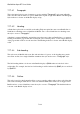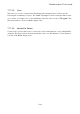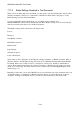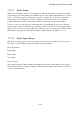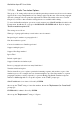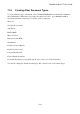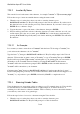User's Manual
BrailleNote Apex BT User Guide
7-194
7.19 Initial Format Settings in a
Document.
If you have changed one or more settings in a Layout list, you can reach a point in the document
where you want the settings to revert to their initial values. That is, the value they were at the start
of the document. To do this, ensure that the cursor is at the appropriate place, and from anywhere in
the Layout list, press BACKSPACE with R, for Revert. This causes all the settings in the Layout list
to revert to the values that they had at the start of the document.
The initial settings that KeySoft uses when you create a new document have been chosen to suit
most situations, but you can set up different initial settings if you wish. For example, you may
decide that you want a right margin of 8 columns in all the text documents you create from now on.
To do this, open or create a text document, and change the right margin setting in the Layout list.
Then, from anywhere in the Layout list, press BACKSPACE with S. This saves all the current
values including the new right margin, as the initial settings that are used when you create a Braille
document.
To change the initial Page Settings, alter the required setting and then from anywhere in the Page
Settings list, press BACKSPACE with S. Remember that there are separate initial settings for
Braille and text documents, which you can change by opening the appropriate document and
carrying out this procedure.