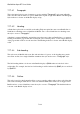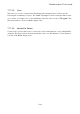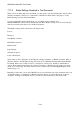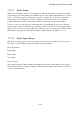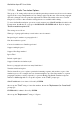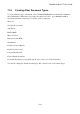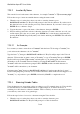User's Manual
BrailleNote Apex BT User Guide
7-192
7.17.5.3 Braille Translation Options.
This group of 11 settings affects the way in which a particular presentation style in a text document
appears in the corresponding Braille version. Settings apply from the start of the current paragraph,
and can be changed at chosen points throughout the document. The initial values are covered in
Chapter 15, as well as other translation settings that are not available while editing.
To access the Braille translation options in a text document, press SPACE with dots 2-3-4-6 for the
Format menu, then B then T, or just press BACKSPACE with ENTER with O. KeySoft displays:
"Braille translation options list.”
The settings are as follows:
What type of paragraph boundary is used in the source document?
Interpret larger boundaries as paragraphs also?
New line translation option?
Convert font indicators to Braille typeforms?
Suppress multiple spaces?
Suppress New Page markers?
Ignore Tabs?
Include capital signs?
Suppress blank lines in Outline style?
Revert to paragraph style after how many blank lines?
Translation find and replace.
The last item allows you to replace a particular formatting sequence with another, as part of the
translation process. For example, the text document might use two New Line markers to separate
paragraphs, and these could be replaced by 3 spaces in Braille. The Braille Translation Options
indicator is dollar sign txb. To set up this sequence, at the “Find?” prompt type:
SPACE with dots 2-6, two times, followed by ENTER.
this sets up the "Find?" string of 2 new line markers, then at the “Replacement for 2 new lines?”
prompt type:
ENTER with B, 3 times followed by ENTER.
this sets up the "Replacement?" string of 3 Spaces.