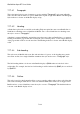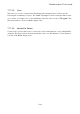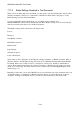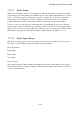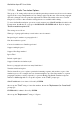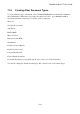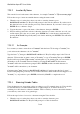User's Manual
BrailleNote Apex BT User Guide
7-190
7.17.5 Braille Settings linked with a Text Document.
When you are working with a text document, you may want to put in formatting that only has effect
when the document is embossed, or translated to a Braille document. This is the purpose of the
Braille Settings option in the Format Menu.
To access the Braille settings menu when you are editing a text document, press
SPACE with dots 2-3-4-6 for the Format menu, then B for Braille settings. You can review the list
and select an item in the same way as all KeySoft menus.
The Braille settings menu contains the following 8 items:
Layout;
Inclusion;
Start Braille exclusion;
End Braille exclusion;
Braille Grade;
Page Settings;
Translation options;
Control Translation.
These items are the counterparts of the Ink-print settings available for a Braille document. Most of
them are similar to the Ink-print settings discussed in 7.4.2 Ink-Print Settings linked with a Braille
Document. Please refer to that section for a description of the Layout, Inclusion, and Exclusion
options. Bear in mind, that because the settings now relate to a Braille page, the values presented
are those for embossing. The initial values for new documents are; Left and Right Margins 0 cells,
and Tab Stops of 3.
Remember, values that you set in the Braille Layout are used when your text document is embossed
on a Braille printer, or translated to a Braille document. They do not affect the layout of the text
document. A change to the Braille layout is shown in a print document by an indicator $nlb.