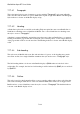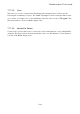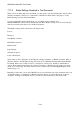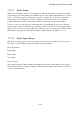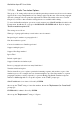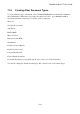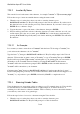User's Manual
BrailleNote Apex BT User Guide
7-187
7.17.3 Font.
Most printers can produce special fonts, such as italics, bold, elongated, compressed, and subscripts,
to enhance the appearance of a printed document. KeySoft allows fonts to be changed within a text
document. A single letter is used to select each font. For instance, I signifies italics, B for bold, E
for elongated.
Before using the Font commands you should select the driver appropriate to your printer from the
Printer Setup in the KeyWord menu. If the driver is not installed, you will not hear the font type.
For example "Font B" would be spoken, rather than "Bold.”
To check or change the font at any point, either press SPACE with dots 2-3-4-6 for the Format
menu, and F for Font, or press ENTER with F. KeySoft prompts: "Font."
Type a letter to select the required font. KeySoft prompts: "Font (p) is off."
where (p) is the letter designating the chosen font. KeySoft describes the font, if it is implemented
by the current printer type, as selected in the Printer Set-up list 6.7 The Embosser Set-up List.
To turn the font on, press N. To turn it off, press F. To leave the font unchanged, press ENTER.
More than one font can apply to a passage of text. Font commands are announced in the text when
the cursor passes over them, and can be deleted like any other character.
The Font Start indicator is shown on the Braille display as dollar sign fsn where n is the type style
letter. The Font End indicator is shown on the Braille display as dollar sign fen where n is the type
style letter.
7.17.4 Style of Presentation linked to a Text Document.
You can attach a style to a section of a text document, and this has an effect only when you emboss
the document, or translate it to a Braille document. This is the converse of the Styles of Presentation
described in 7.4.1 Style of Presentation. The same 6 style names are available, but their actions are
suited to formatting a Braille document.
To check or change a style, locate the cursor anywhere in the paragraph and press
SPACE with dots 2-3-4-6 for the Format menu, then S for Style of presentation. KeySoft displays
the style of the current section of text. If you wish to leave the Style unchanged, press ENTER.
Alternatively, you can review the available Styles by pressing SPACE repeatedly and choose a new
Style by pressing ENTER, or press the initial letter of your choice. Settings apply from the start of
the current paragraph following a New Line indicator, and a “Style” indicator indicates a change.
These styles are as follows: