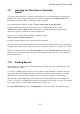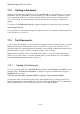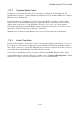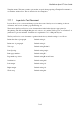User's Manual
BrailleNote Apex BT User Guide
7-186
7.17.2 Underlining.
Underlining can be switched on or off at any point in the text. When switched on, it continues until
an "Underline Off" command is encountered.
To check or change the underline status at any point, either press SPACE with dots 2-3-4-6, for the
Format menu, and U for Underlining, or press ENTER with U. KeySoft prompts:
"Underline is off."
Press ENTER to leave it off, N to turn it on, or F to turn it off. You can underline as you type, by
turning it on, typing the word or passage, and then turning it off. Alternatively, you can place the
cursor at appropriate points in existing text and turn underlining on or off.
The Underline Start indicator is placed in the text at the point where you turn underlining on, and
similarly an Underline End indicator is placed at the point where the underlining is turned off. The
Underline start indicator appears as $fsu (font, start, underline)on the Braille display and the
Underline End indicator appears as $feu (font, end, underline).
To remove underlining, use the Search command with the search string ENTER with U, N to
position the cursor at the Underline On indicator. Press BACKSPACE with dots 3-6, to delete the
indicator. Repeat the action using the search string ENTER with U, F to remove the Underline Off
indicator.
If underlining is on, KeySoft displays: "Underline on."
each time you press ENTER to start a new line, to avoid large sections of text being underlined
unintentionally.