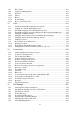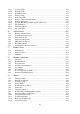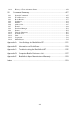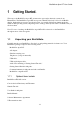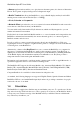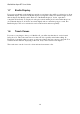User's Manual
BrailleNote Apex BT User Guide
1-6
1.7 Braille Display.
If you put your thumbs on the thumb keys and drop your fingers, they will be positioned on or about
the Braille display. The electronic Braille display is comprised of thirty-two identical eight dot cells
that can display any Braille symbol. Each dot of the Braille display is, in fact, a pin that is
controlled electronically. To display a dot the pin is raised and the pin is lowered when there is no
dot. When the display is off all dots are raised slightly and are somewhat spongy to touch. The
Braille display is able to be refreshed; it can be written and re-written repeatedly.
1.8 Touch Cursor.
If you move your finger to the top of a Braille cell, you will notice that there is a raised round
button above it. This is the touch cursor for that cell. It is especially useful when editing. In
KeyWord, for example, when you press a touch cursor button, the cursor moves to that cell. You
can then edit the character displaying on that cell, if any. This is discussed in chapter 3.
The touch cursor can also be used to select an item from a menu or list.