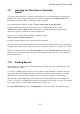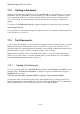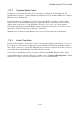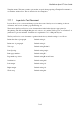User's Manual
BrailleNote Apex BT User Guide
7-183
7.16.2 Computer Braille Cursor.
In chapter 4 we discussed the review cursor in relation to reading a book with KeyBook. We
explained that for grade 1 or grade 2 Braille, the standard cursor is both dots 7 and 8. For computer
Braille the cursor is dot 8 only.
KeyWord requires text documents to be edited in computer Braille, regardless of what reading
grade you have set for the Braille display. If you place the cursor on any character in a word, the
display of the word reverts to computer Braille. This gives you a one-to-one correspondence
between the underlying text and the Braille display. It expands contractions as you review a word
character by character and the cursor changes to reflect that.
When the cursor is under a format indicator, the cursor spans all of the cells of the indicator.
7.16.3 Instant Translation.
KeyWord, like KeyBook, can translate text into your preferred reading grade instantly, as you read.
For example, if your preferred reading grade is grade 2 Braille, KeyWord automatically translates
the book into grade 2 as you read. The underlying text is still in its original form, however, and you
can examine it in computer Braille, at any time, should you wish.
You can choose the Braille grade for viewing text files from the Braille Display options off the
Options Menu while in a text file. The factory default is set to “Preferred Reading Grade,” which
in turn is set to grade 2. For more information, refer to 7.17.5.1 Braille Grade.