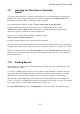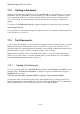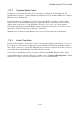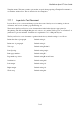User's Manual
BrailleNote Apex BT User Guide
7-181
7.15.2 Opening Text Documents.
When you receive a document, such as an e-mail or a Microsoft Word document (as an e-mail
attachment perhaps) you may find it easier to read and even edit the document as a text document.
The advantages of leaving the document as a text document rather than translating the document
into Braille are:
It saves initial translation time and effort;
It avoids translation errors;
It eliminates any loss of formatting during translation.
This is especially true if the document is to be exported from the system as a text document, for
instance by e-mailing it to sighted people.
When a text document is opened, the Braille display displays it in your preferred Braille grade.
KeySoft translates from the underlying document as required without altering the document, so you
have the advantage of being able to read the document in grade 2 Braille. However, if you need to
edit the document, you must use computer Braille.
On the BrailleNote BT, whether in editing or automatic mode, if you move to a word it is displayed
in computer Braille, regardless of where the cursor is. If you route the cursor to a word, no matter
where in the word, it appears under the first character, and the word appears in computer Braille.
You can then route it to any other character as desired. In this way you are able to view the exact
keystrokes that make up the word.
7.16 Computer Braille.
If you choose to open or create a text document, KeySoft advises:
"This is a text document. Computer Braille is required.”
If you don't know computer Braille, don't be put off, because it's not as bad as it sounds. Computer
Braille signs for the lower case letters are exactly the same as grade 1. We'll come back to capitals
shortly.
Numbers in computer Braille are similar to grade 1 and 2, except that the dots are lowered by one
row and no number sign is used. For example, number 1 becomes dot 2, and number 2 is dots 2-3.
Punctuation marks are certainly different from grade 1 or grade 2. For example, to obtain a period
in US computer Braille, press dots 4-6. In UK computer Braille a period is dots 2-5-6. A full list of
Computer Braille characters for both the US and United Kingdom conventions can be found in
Appendix D.