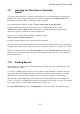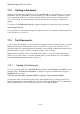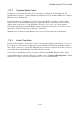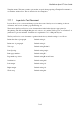User's Manual
BrailleNote Apex BT User Guide
7-180
7.14 Quitting a Document.
Changes to a document are saved when you press SPACE with S, or automatically as you return to
the KeyWord menu or Main Menu, or when switching to another document. Sometimes you may
need to quit the Word Processor without saving the changes made since the document was last
saved. For example, you may have made some incorrect alterations and want to abandon your
changes.
To do this, press BACKSPACE with Q, for Quit. If changes have been made, KeySoft prompts:
"Lose changes. Sure?"
If you really wish to quit without saving the document, press Y. To cancel the command and return
to the Word Processor, press N.
7.15 Text Documents.
So far, we have assumed that our base document is a Braille document, written in grade 1 or grade 2
Braille, and having about 40 characters per line and 25 lines on a page. The alternative is a text
document written in computer Braille and formatted for print, having around 66 print characters per
line and 55 lines on a page, suitable for printing on letter or A4 size paper.
Braille and text documents can be stored in the same folder, so you review all document names
when you review the contents of a folder. Remember that you can check the type of document by
pressing SPACE with I when its name is displayed.
7.15.1 Creating a Text Document.
To create a text document, press SPACE with X repeatedly at the "Document to create?" prompt,
until the prompt "Create a text document" is displayed. Type the document name, and press
ENTER. KeySoft prompts:
"This is a text document. Computer Braille is required. Top of document. Blank."
You may then enter your text into the file using computer Braille. Choose the appropriate US or
British computer table from the Braille display options in the Options Menu. If you are unfamiliar
with computer Braille, a brief overview is provided in 7.16 Computer Braille.