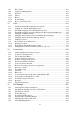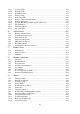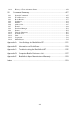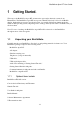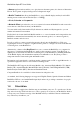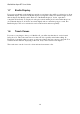User's Manual
BrailleNote Apex BT User Guide
1-5
1.5 Carry Case.
To remove the BrailleNote from the carry case, please follow these steps:
1. On a flat surface, open the case by lifting the flap off the front edge. Do not fold it under the
unit.
2. Lift the velcro flap on the underside of the right side.
3. Unfasten the small velcro tab located at the right corner of the rear edge. This allows you to
open up the corner of the case, giving you access to the device.
4. Carefully pull out the unit from the case.
To reinsert the unit into the case:
1. Hold the unit with the right hand, and hold the flap on the right edge of the case open with your
left hand.
2. Slide the BrailleNote into the case and close the right edge velcro flap and fasten the right
corner.
3. You can close the top flap if you don't intend on using the unit.
Important: Magnets are embedded in the top flap. Do not place credit cards near the flap.
1.6 Thumb Keys.
The four keys facing you are normally operated by your thumbs so we call them “Thumb keys” to
differentiate them from the main keyboard keys. They are used in conjunction with the Braille
display when reading and navigating menus and lists. They can be operated using your thumbs
without moving your fingers from the Braille display discussed in the next section.
The thumb keys can be set up for left-handed or right-handed operation. You can also create a
custom thumb key set up to suit your personal preference as discussed in 5.4.14 Thumb Key Set.
The factory setting is right-handed. To turn the thumb keys on and off, please refer to 5.15 Front
Thumb Keys On/Off.
The thumb keys are named as follows: PREVIOUS, BACK, ADVANCE and NEXT. In the
right-handed configuration the key functions are assigned from left to right in that order with
PREVIOUS on the left and NEXT on the right. For the left-handed configuration the functions are
assigned in the reverse order with PREVIOUS on the far right and NEXT on the far left.