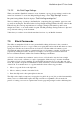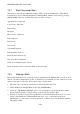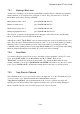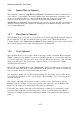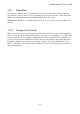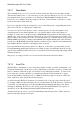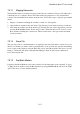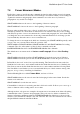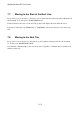User's Manual
BrailleNote Apex BT User Guide
7-172
7.5.11 Store Block.
This command allows you to store a block of text in another file, instead of in the clipboard. The
other file may already exist, or you can create it as part of the Store Block process. To store a block,
first mark the block of text you wish to store. Then press SPACE with B for the Block menu,
followed by S, for "Store.” KeySoft prompts for the drive, folder and name of the file to store the
block in. Select these in the usual way.
If you are storing the block in an existing file, you are offered the options of appending the block to
the bottom of the file, or replacing the complete file.
You can store a block of text directly to a file of another type if you wish. This might be a text
document when you are editing a Braille one, or it could be a Microsoft Word document, for
example. To create a file of another type press SPACE with X repeatedly at the file name prompt
until the type of file you are looking for is displayed. To select an existing file, type its name or use
the list of files to find it. In the list of files you can change the type of the file displayed by pressing
SPACE with X repeatedly. To change between Braille and computer Braille entry at the file name
prompt, press SPACE with X repeatedly. Braille is suitable for entry of KeyWord document names
and computer Braille is suitable for entering the name of any file.
If you need information about the selection of a directory or file name, you can find this in 15.16
Creating Renaming and Erasing Sub-Directories. When storing to an ASCII file, KeySoft uses the
options in the ASCII Translation Set Up List, as described in 15.19.7 Reviewing and Setting ASCII
Translation Options.
The process of storing a block does not remove that block from the current document.
7.5.12 Insert File.
The Insert File command allows you to insert the complete contents of another document into your
existing document at the current cursor position. This feature is useful if you wish to send the same
letter to a number of different people, as described in 7.5.13 Merging Documents . To insert a file,
position the cursor at the point where you want the first character of the inserted file to appear,
select the Block Menu, and then press I, for "Insert.” KeySoft prompts for the drive, folder and
name of the file to insert. Select these in the usual way.
As well as inserting KeyWord documents you can insert a file of any type supported by KeySoft,
for example, a Microsoft Word document. If you need information about the selection of a directory
or file name, you can find this in 15.16 Creating Renaming and Erasing Sub-Directories. When
inserting an ASCII file, KeySoft uses the options setup in the ASCII Translation Set Up List, as
described in 15.19.7 Reviewing and Setting ASCII Translation Options.
After the file insert, the cursor is positioned immediately after the inserted text. That is, the file is
inserted as though it had just been typed.