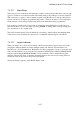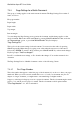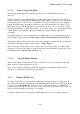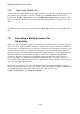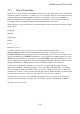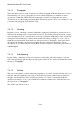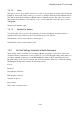User's Manual
BrailleNote Apex BT User Guide
7-164
7.4.2.1 Ink-print Layout.
The settings for a Braille document, such as left and right margin, are accessed from the Format
menu by selecting Layout. In contrast, when you are preparing a Braille document for printing or
translation, you may need to check or change the settings that are used for ink-print. These can be
accessed from the Format menu by selecting Ink-print Settings, and then Layout, or by pressing
BACKSPACE with ENTER with L.
The Ink-print Layout list contains a similar group of settings to the Braille list, including indents,
left and right margins, tabs, page number enabling, line spacing and word wrap, but the values are
for print. The initial values for new documents are Left and Right Margins of 10 columns, or one
inch, and Tab Stops of Indent 5.
An additional setting in the Ink-print Layout list is Justification. This style is used in most printed
newspapers and magazines, and spreads the words out so the last character of each line is at the
right margin. It gives the text a tidy appearance, with both sides of the text being straight, but
spacing between some words is increased. It is a matter of preference which way you set this
option. The initial setting is off. To change the setting, press N for On or F for Off.
Values that you set in the Ink-print Layout are used when your Braille document is translated to a
text document. They do not affect the layout of the Braille document. A change to the ink-print
layout is shown in a Braille document by the indicator $nli. An ink-print indent indicator is $ii.