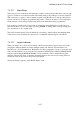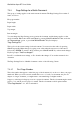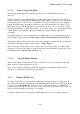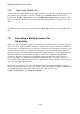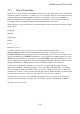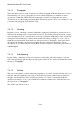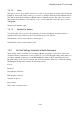User's Manual
BrailleNote Apex BT User Guide
7-163
7.4.1.5 Lines.
This style is used to show that the print text is a series of separate lines all starting at the left margin.
It might be used for the address at the top of a letter, for example. Each New Line in Braille starts a
New Line in print. Each blank line in Braille causes a blank line in print. This style stays in effect
until another style indicator is encountered, or two or more blank lines causes the style to revert to
"Paragraph.”
The line style indicator is $sl.
7.4.1.6 Identical to Source.
You can use this style to preserve the formatting of a section in a Braille document when it is
translated. This style continues in effect until another style is encountered.
The Identical to Source style indicator is dollar sign si.
The Identical to Source style indicator is $si.
7.4.2 Ink-Print Settings linked with a Braille Document.
These settings can be used when you are editing a Braille document to control the format of the
document when it is translated to a text document. To access the Ink-print settings menu when you
are editing a Braille document, press SPACE with dots 2-3-4-6 for the Format menu, then I for
Ink-print settings. You can review the list and select an item in the same way as all KeySoft menus.
The Ink-print settings menu contains the following 6 items:
Layout;
Inclusion;
Start ink-print exclusion;
End ink-print exclusion;
Translation options;
Page settings.
These items are discussed now.