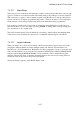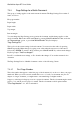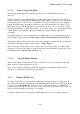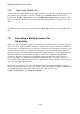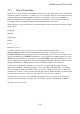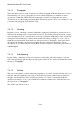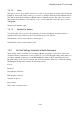User's Manual
BrailleNote Apex BT User Guide
7-160
7.3.5 Right Justify a Braille Line.
A line of text can be right-justified so that the last character is positioned on the right margin. To do
this, place the cursor anywhere on the line, and either press SPACE with dots 2-3-4-6 for the
Format menu, then R for Right Justify, or press ENTER with R. Right justification applies to the
whole of a paragraph. A line cannot be both centered and right justified; it can only be one or the
other.
To indicate a right justified lines a special indicator dollar sign r appears at the beginning of the
line.
7.4 Formatting a Braille Document for
Ink-printing.
When you compose a Braille document, you normally follow Braille layout conventions. However,
when you come to translate a Braille document to a print text document as described in Chapter 15,
you may want to use different layout conventions for ink print text, especially if you intend to print
out the document on a PC. For example, new paragraphs can be indicated differently, attributes
such as bold can be used, and even the text itself can be different in places. You could translate the
Braille document into a text document, and then use KeyWord to format the text document
according to ink-print conventions, before printing it. However that task would soon become
tedious, especially if you then modify the Braille document and have to repeat the entire process.
You would also have a Braille and a text version of the same document, and these could easily get
out of step if you make modifications.
KeySoft therefore allows you to control the ink-print layout from within the Braille document, so
that it can be translated directly from source and is formatted in ink-print completely independently
of its Braille formatting. The Format menu contains two items for this, called:
"Style of Presentation,” and "Ink-print settings.”