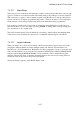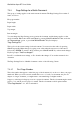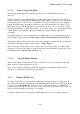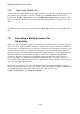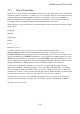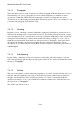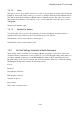User's Manual
BrailleNote Apex BT User Guide
7-159
7.3.3.2 Paper Length and Width.
These settings define the length and width of the paper that is used when this document is
embossed.
Usually you will use your standard Braille paper when embossing a document and you will have
already set the Page Length and Page Width settings in the Embosser Setup list to the correct values
for this Braille paper, as discussed in 6.7 The Embosser Set-up List. In this case, leave the Paper
Length and Width settings in the Page Settings List set to the standard embosser settings. If you
later change the size of the Braille paper you are using in your embosser, you only have to change
the settings in the Embosser Setup List. However, if you always want to use a special Paper Length
or Page Width for a particular document, then change the settings for that document here
accordingly.
If the Paper Length is set to the standard embosser settings when you review the Page Settings list,
the following prompt is displayed: "Paper length? Using the standard embosser setting of x.”
This indicates that the setting is the same as the value in the Embosser Setup list. If you change the
setting here in the Page Settings List, the prompt is: "Paper length? l,”
where l is the paper length in lines. In this case the embosser setting is being over-ridden for this
document. To reset the paper length or width to match the value in the Embosser Setup list, use the
Clear Field command, BACKSPACE with dots 1-4.
7.3.3.3 Top and Bottom Margins.
These are the number of blank lines left at the top and bottom of the page when embossing. The
initial values for a new document are both zero.
These are the last items in the Page Settings list. The method of changing the initial values is
discussed in 7.19 Initial Format Settings in a Document.
7.3.4 Center a Braille Line.
You can position a line of text mid-way between the left and right margins. To do this, place the
cursor anywhere on the line, and either press SPACE with dots 2-3-4-6 for the Format menu, then C
for Center, or press ENTER with C. The line of text is centered horizontally. To maintain the
centering effect with long lines, text in excess of 90% of the usable page width overflows onto the
next line. Centering applies to the whole of a paragraph.
To indicate centered lines a special indicator dollar sign c appears at the beginning of the line.