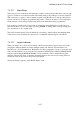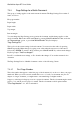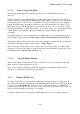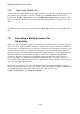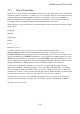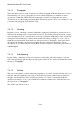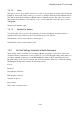User's Manual
BrailleNote Apex BT User Guide
7-158
7.3.3 Page Settings for a Braille Document.
This group of settings applies to the entire current document. The Page Settings List contains 5
items, as follows:
First page number;
Paper length;
Paper width;
Top margin;
Bottom margin.
You can change the Page Settings at any point in the document, and the change applies to that
whole document. Either enter the Format Menu by pressing SPACE with dots 2-3-4-6, and select
the "Page settings" option, or press BACKSPACE with P. KeySoft displays:
"Page Settings list.”
This is a list of the current settings for that document. You can review the values by pressing
SPACE repeatedly. Make changes by typing a new value when the current one is announced,
followed by ENTER. To return to the document, press SPACE with E. If you have made changes,
KeySoft prompts: "Confirm changes?"
Press Y to confirm the new settings, or N to abandon the changes. You are then returned to the
document.
The Page Settings List for a Braille document consists of the following 5 items:
7.3.3.1 First Page Number.
This is the number that appears on the first page of the document, if you choose to have your pages
numbered. When you create a new document this is set to 1, but if your document was just one
chapter of a larger document, you might want to start numbering at a higher number.
Suppose you had typed a large report as two separate documents. The first document might contain
pages 1 to 12, and the second, pages 13 onward. The first document would be printed with a
"First Page Number" of 1, the second with 13.