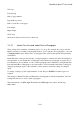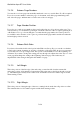User's Manual
BrailleNote Apex BT User Guide
7-156
7.3.2.6 Emboss Page Numbers.
You can choose to have pages automatically numbered or not as you wish. Press Y or N as required.
If you do not want a number on the first page of a document, turn off the page numbering at the
start of the first page, and then turn it on at the start of the second page.
7.3.2.7 Page Number Position.
If you choose to emboss page numbers, they can be placed in one of 6 positions on the page. You
can select the top or bottom line by pressing T or B, then select left, center or right by pressing L, C,
or R. If there is no top or bottom margin to accommodate the page number, the center position is
not available, and a clearance of two spaces is put between the page number and the text when the
left and right positions are used.
7.3.2.8 Emboss Both Sides.
If you have selected the double-sided option in the Embosser Set-up List, you can choose whether
to emboss the current document on one side or both sides of the paper. This choice is not presented
if your embosser is set up as single-sided. This option would normally be set at the beginning of a
document. If you want to change this setting part way through a document, the safest way is to force
a new page then change the setting at the beginning of the new page. The results may be
unpredictable if the setting is changed in the middle of a page.
7.3.2.9 Left Margin.
This is the position of the left edge of the embossing, counted in cells from the extreme left
embossing position. A left margin of 0 means that embossing starts as far left as the embosser can
go. The left margin is usually set at 0 when a new document is started. No number sign is needed
when entering a value.
7.3.2.10 Right Margin.
This is the position of the right edge of the text, counting back from the last cell position on a line.
The assumed value is 0. No number sign is needed when entering a value.