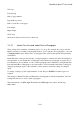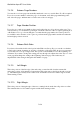User's Manual
BrailleNote Apex BT User Guide
7-155
7.3.2.3 Indenting Tabs.
Any tab stop can be defined as an "Indenting Tab.” Indenting tabs allow you to inset either a
whole paragraph, or all but the first line of a paragraph. They are most often used when creating
numbered lists and outlines, where the first line of each paragraph starts with a number followed by
a tab and the rest of the paragraph is indented underneath that tab. The indent created by an
Indenting Tab applies only to the paragraph containing the Tab. Forcing a new line by pressing
ENTER releases the indent and the text continues back at the left margin. This is the main
difference between Indenting Tabs and indents created using the settings described in 7.3.2.1 Indent
First Line and Indent Rest of Paragraph.
To set any particular Tab stop to be an Indenting Tab, type the letter I before the value. For
instance, typing: "letter sign (dots 5-6), I, number sign (dots 3-4-5-6) 5,” after the value of Tab 1 is
displayed, makes Tab 1 an indent 5 cells in from the left margin. With an indent set in this way, you
can inset a paragraph by 5 cells by pressing SPACE with T once at the start of the paragraph and
the entire paragraph is indented 5 cells.
The Indenting Tab indicator is shown on the Braille display as dollar sign t while in Reading
Mode. When the Braille display is in Editing Mode or when the cursor is positioned on an Indenting
Tab indicator, it expands to dollar sign ti#n where n is the indent value.
7.3.2.4 Semicolon Tabs.
Presenting data in columns within the available page width is not always possible in Braille. Where
this is the case, columns are often denoted by a semi-colon and a space. You could do this by
simply typing a semicolon after each column entry, but if you also want to translate the document
into print with columns instead of semicolons, Tabs must be used. To provide for this, a special
Semi-colon Tab is available. This appears as a "Tab" in the Braille document that always takes up
two cells. When the document is embossed, a semicolon and a space are embossed. When the
document is translated to a text document, the text is lined up in columns. If you want to use this
convention, set each Tab stop by typing the letter S, and no number.
The Semicolon Tab indicator is shown on the Braille display as a semicolon while reading. When
the Braille display is in Editing Mode or when the cursor is positioned on an Indenting Tab
indicator it expands to dollar sign t; or dollar sign, t, semicolon.
7.3.2.5 Line spacing.
This allows single or double line spacing to be selected. To change the setting, type S for single, or
D for Double.