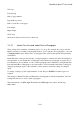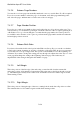User's Manual
BrailleNote Apex BT User Guide
7-154
7.3.2.2 Tabs.
Tabs provide a way of moving the cursor to predetermined positions on the line, and are mainly
used to align columns of text. There are 10 tab stops, numbered 1 to 10. The first is measured in
cells from the left margin, then each subsequent stop is measured from the previous one. Each tab
stop has an initial setting of 3 cells, so the actual positions are 4, 7, 10, 13, etc.
Suppose you are editing and the cursor is at cell 8. Insert a tab indicator by pressing SPACE with T,
and the cursor will move to the next Tab stop, which is cell 10. If you then start typing, the text
starts at cell 10. If you do the same on subsequent lines, a column of text is formed, starting at cell
10. The Tab appears on the Braille display as dollar sign t. When the Braille display is in Editing
Mode or when the cursor is on a tab indicator the dollar sign t expands to show the tab number, for
example dollar sign t#2. If you want to see the effect the tab will have on an embossed version of
the document, use the Braille display's Layout Mode.
To review the tab stop settings, enter the Format menu by pressing SPACE with dots 2-3-4-6 and
select the Layout option. Press SPACE repeatedly until "Tab stops" is displayed, and press
ENTER. You can then review the tab settings by, once again, pressing SPACE repeatedly. To
determine which column number a particular tab falls on, you can press
SPACE with wh sign (dots 1-5-6) while reviewing the tab list.
When setting up tabs, first determine the number of columns you need and the maximum width
each column must be. Now set Tab 1 to the width of the first column, Tab 2 to the width of the
second column, and so on. If you later need to adjust the width of a particular column, simply
change the setting for that particular tab stop. The width of all other columns remains the same, but
if you increase a tab setting, check that you have not pushed a high-numbered tab stop off the page.
To change a Tab stop, move to the tab stop number that you want, as if you were reviewing the
setting, then type the required value and press ENTER; a number sign is not required. Make any
other changes you require and then press SPACE with E.