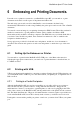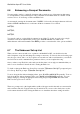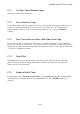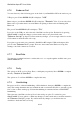User's Manual
BrailleNote Apex BT User Guide
6-145
6.10 The Printer Set-Up List.
This list contains similar items to the embosser set-up list, with some differences. There is no
double-sided option, and there is an additional item called "Printer Type," which determines how
the font commands embedded in your text are translated for the printer. The "standard" option is
programmed into KeySoft and this is suitable for most printers if you do not require any special
fonts. If you require Bold and Italics to be printed you should choose a driver appropriate to your
printer. If you want to change the Printer Type, press Y and ENTER, and KeySoft prompts:
"Printer name? Press ENTER for (name)"
Select a printer name in the same way as choosing a file name, by pressing SPACE repeatedly to
review the list of files and selecting one by pressing ENTER. If your printer model is not in the list,
it will probably print special fonts correctly if you select "HP DeskJet and LaserJet." Check the list
of supported HP printers on our website. If your HP printer is supported, you can select "HP
Generic USB".
If you wish to print jpg images, when asked for "Printer type", select "generic jpeg printer".
When prompted with "capture jpeg files in which folder?", you will need to determine where the
image files will be saved.
Select the drive and folder where you want these images to be saved.
You will be returned to the "print or setup printer" prompt, at which point you can return to usual
printing steps.
Note that when printing images, each page will have its own file. For example, printing a 3-page
document called "test.doc" will produce test1.jpg, test2.jpg and test3.jpg in the selected directory.