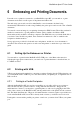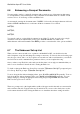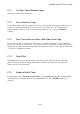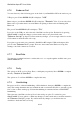User's Manual
BrailleNote Apex BT User Guide
6-143
6.8 Printing a Braille Document.
When a Braille translation is involved during printing or embossing, you can decide whether to
include page breaks you inserted in the original document into the new one. For example, if the
Braille document contains 6 pages each marked by "New Page" markers, these same 6 pages can be
printed on the ink printer. This feature may either be on a document-by-document basis or can be
set to apply to all newly created documents.
To access this feature on a document-by-document basis, open the document and go to the Format
menu, Ink Print Settings, Translation Options, and move through the list to the
"Suppress New Page Markers" item. Set the "Suppress new page markers" to "No" which
means that new page markers in a Braille document will cause new pages in the print document.
If you want this to be the default setting for all newly created documents, from the Main Menu go to
the File Menu, Translate File, Back Translation Options. The "Suppress New Page Markers"
option is the sixth item in this list. Set it to "No." if you want a one-to-one correspondence between
Braille pages marked with a new page marker and the translated print page.