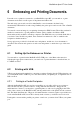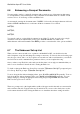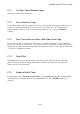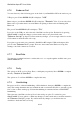User's Manual
BrailleNote Apex BT User Guide
6-139
6.5 Embossing Options.
If you only want to emboss certain pages, or you want several copies, then reply to the
"Embosser Ready?" prompt by pressing N for No. There follows a list of 3 settings that you may
want to change:
1. KeySoft prompts: "Start page number?" Enter the page number to start embossing from and
press ENTER. The suggested setting is the first page. To check the page number range for the
document, press SPACE with H.
2. After this setting, KeySoft prompts: "Finish page number?" Enter the page number to finish
embossing at and press ENTER. The suggested setting is the last page.
3. KeySoft prompts: “Number of copies? Press Enter for one" The suggested setting is one.
Type the number of copies you require and press ENTER.
KeySoft prompts: "Embosser Ready?" Press Y and the embosser should start immediately.
KeySoft provides a means of pausing or abandoning output from BrailleNote BT to an embosser.
However many modern embossers store large amounts of data in their memory. This allows your
BrailleNote BT to transfer the data almost instantaneously. Your chances of stopping the transfer of
a large amount of information once started are slight. You are left with the only option of turning
off the power to the embosser to flush the unwanted data. However if your embosser does not have
a large memory, the ability to pause or abandon embossing is still useful. To pause or abandon
embossing once started, you must select the "Emboss a Document" option from the KeyWord
menu again. KeySoft now prompts: "Embossing (name)," where name is the name of the document
being embossed. To emboss another document, press ENTER. To pause embossing, press SPACE.
KeySoft displays: "Embossing of (name) Paused."
To restart embossing, press SPACE again.
To abandon embossing the current document, press BACKSPACE with dots 1-4 followed by
SPACE with E to exit. You are returned to the KeyWord Menu.