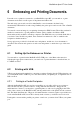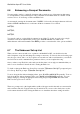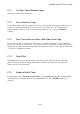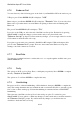User's Manual
BrailleNote Apex BT User Guide
6-138
6.3 Printing with Bluetooth.
To use a Bluetooth printer with your BrailleNote BT, first you will need to get the Bluetooth
connection working.
1. Go to the Options Menu by pressing SPACE with O, then C for the Connectivity Menu.
2. Select Bluetooth and press ENTER. KeySoft prompts: "Bluetooth on? Currently Yes/No."
Press Y.
3. KeySoft prompts: "Search for devices?" Press Y. KeySoft displays,
"Searching for Bluetooth devices, please wait..." This may take a few seconds during which
you will hear progress beeps.
When the search is complete, KeySoft will display: "List of Bluetooth devices."
4. Select the printer from the list.
5. Now you have an active Bluetooth pairing set up, go to the Embossing Set-up list and select
Bluetooth as your printing port, as discussed in 6.7 The Embosser Set-up List.
6.4 Embossing or Printing a Document.
The procedures for printing and embossing are exactly the same, except for the prompts that refer to
either "print" or "emboss." To avoid repetition, we only discuss embossing.
To emboss a document, start at the KeyWord Menu and select "Emboss a Document." KeySoft
prompts: "Emboss or Set up embosser?"
The Emboss option leads to a series of prompts to select and emboss a document. The Set Up
option allows the BrailleNote BT to be matched to the embosser. Details on the set up process are in
6.7 The Embosser Set-up List.
Assuming that the embosser has already been set up, you can proceed to emboss a document. Press
E for Emboss, and KeySoft prompts: "Folder name?"
If the document you want is not on the current drive, select a new drive, then choose the folder and
file names. KeySoft prompts: "Embosser ready?
When you reach the "Embosser Ready?" prompt for the first time in a session, it is a good idea to
turn the embosser off, then on again. This ensures that its memory is cleared, and avoids spurious
characters at the top of the page.
To emboss just one copy of the whole document, press Y for Yes. Embossing starts and you are
returned to the KeyWord menu.
If an embosser connected using the USB serial adapter cable produces random characters or nothing
at all, the communications parameters are wrongly set. These can be changed from the Embosser
Set Up List. This list is explained in 6.7 The Embosser Set-up List.