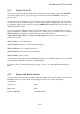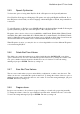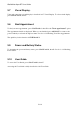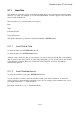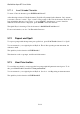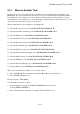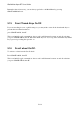User's Manual
BrailleNote Apex BT User Guide
5-135
5.17 Change Speech Volume Rate and
Pitch.
The Options Menu reminds you how to change the speech volume, rate and pitch. The following
commands can be used from anywhere in KeySoft:
To speak louder, press ENTER with dot 4;
To speak softer, press ENTER with dot 1;
To speak faster, press ENTER with dot 6;
To speak slower, press ENTER with dot 3;
To increase speech pitch, press ENTER with dot 5;
To decrease speech pitch, press ENTER with dot 2.
There are 32 volumes, 16 speeds and 16 pitches, and they change one step at each key press.
This is the end of the Options Menu.
5.18 UEB Symbols Table.
When you are using UEB, you can use BACKSPACE with dots 3-5 to access the UEB Symbols
Table.
The UEB Symbols Table list is then displayed. This is a list of symbol categories, for example
"Punctuation Symbols". To browse the list, press SPACE repeatedly, or BACKSPACE to go back,
or type the initial letter of a table name. When you locate the table you wish to browse, select it by
pressing ENTER. The selected list of symbols and their Braille Codes is displayed. Browse the list
to find the character you want and either memorise the Braille Codes, exit the table, and then type
them, or to have the codes automatically inserted, press ENTER.
You can also Search for a UEB symbol by pressing SPACE with F. If you are in the Table List, all
tables will be searched. If you are in a table, only that table will be searched. At the "Find" prompt,
type all or part of the symbol, and press ENTER. A list of matching symbols is displayed.
For example, typing "colon" will find both "colon" and "semicolon". You can browse the search
results list to find the symbol that you want to use. You can now either memorize the Braille Codes,
exit the table, and then type them, or to have the codes automatically inserted by pressing Enter.