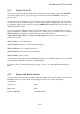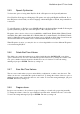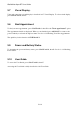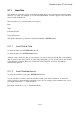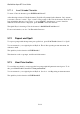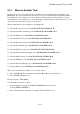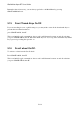User's Manual
BrailleNote Apex BT User Guide
5-127
5.6.1 Speech On or Off.
This option displays the current speech status; On at all times, On request, or Off. Press ENTER to
accept the prompted option, or press the appropriate letter followed by ENTER to select your
chosen option.
To have speech on at all times, press N. To have speech only when requested, press R. To turn all
speech and sound off, with the exception of alarms, press F. These commands have the same effect
as cycling through the speech options by pressing PREVIOUS with SPACE, as discussed in 1.18.2
Turning Speech On or Off.
If you select Speech on Request, KeySoft only speaks when you use a command that is a specific
speech command. For example, in the word processor, when you move forward word by word using
SPACE with dot 5, nothing is spoken. However, if you use the dedicated
"Speak Word under Cursor" command, SPACE with dots 2-5, the word under the cursor is
spoken. You can use:
SPACE with G to read continuously;
SPACE with dots 2-3-5-6 to read the current paragraph;
SPACE with dots 2-5 to read the current word;
SPACE with dots 3-6 to hear the current character;
SPACE with R to hear a prompt.
Note that if speech is turned off when the Braille display is off, the Braille display is forced on. This
avoids having both Braille and speech off simultaneously.
For details on how to change the settings at start up, refer to 1.18.3 Start-up Braille and Speech
Mode.
5.6.2 Speech and Braille shortcuts.
You can easily specify whether you want speech only, Braille only or both, when you switch on the
BrailleNote BT. As you turn on the switch, simply hold down one of the following key
combinations:
Speech only: dot 2;
Braille only: dot 3;
Speech and Braille: both dots 2 and 3.