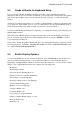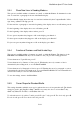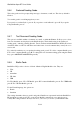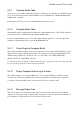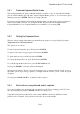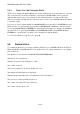User's Manual
BrailleNote Apex BT User Guide
5-126
5.5.4 Select 6 or 8 dot Computer Braille.
When you are typing in Computer Braille, this setting determines how you will input dots 7 and 8 if
they are required. If you select 6 dot Braille, you must press SPACE with U before typing any
character that requires a dot 7. For example, in US Computer Braille, “at” sign used in e-mail
addresses is written with dots 4-7. If you have chosen 6 dot entry, press SPACE with U, then dot 4,
to write this symbol.
If you choose 8 dot Computer Braille, the BACKSPACE key becomes dot 7, and ENTER becomes
dot 8. So in the “at” sign example, you would press BACKSPACE with dot 4 to write the symbol.
To have the BACKSPACE and ENTER keys perform their usual functions, simply press SPACE at
the same time. So to perform an ENTER, press ENTER with SPACE. The BACKSPACE and
ENTER keys only act in this way when you are working in Computer Braille.
To select 6 dot Braille, press F. For 8 dot, press H.
5.6 Review Voice.
To examine the Review Voice settings anywhere in KeySoft, press SPACE with O for the Options
Menu, then R. Press SPACE with E to leave the Review Voice settings and return to your original
place in KeySoft.
The quick key for this function is BACKSPACE with ENTER with R.
The Review Voice settings are:
Whether the speech is On, On Request, or Off;
The volume of speech;
The level of punctuation spoken by the Review Voice;
The manner in which numbers are displayed;
Whether the Speech Synthesizer is using KeyNote Gold or Eloquence;
The speech voice and hyperlink speech voice;
The volume of the delete and error alert tones;
The volume of the progress tones.