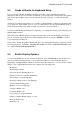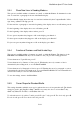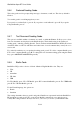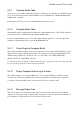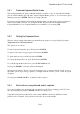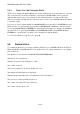User's Manual
BrailleNote Apex BT User Guide
5-125
5.5.1 Preferred Keyboard Braille Grade.
The setting determines the grade of Braille in which you prefer to type. To select Grade 1 Braille,
press A; Grade 2 Braille, press B; and to input Computer Braille, press C or J. To leave this option
unchanged, just press ENTER. The factory setting is Grade 2.
If you have a literary Braille selected and the characters that you want are not supported, then you
will be advised that you need to use Computer Braille. KeySoft will automatically switch to
Computer Braille for you. Computer Braille is not available if you are using UEB.
5.5.2 Setting the Keyboard Voice.
The first of these settings determines how much KeySoft speaks as you type. KeySoft prompts:
"Keyboard voice? Currently Words."
The options are as follows:
To turn off speech altogether, press F followed by ENTER;
To spell words as they are typed, press S followed by ENTER;
To speak whole words, press W followed by ENTER;
To both spell and speak words, press B followed by ENTER;
To cycle through all the items above, press SPACE with dots 3-4.
Or just press ENTER to leave the selection unchanged.
The suggested setting is "Words." If you are learning to type, you may prefer the "Spell" option or
the "Both" option. If you can type quickly, you might select the "Words" option, or turn off speech
altogether.
You can press SPACE with H for a reminder of these options.
5.5.3 Advise when a non-preferred code is required.
To be advised when a non-preferred code is required, press Y. For no warning, press N. To leave
this option unchanged, just press ENTER. The factory setting is Yes.
Using this setting will cause KeySoft to advise when a Braille code that is different from the
preferred code is required. Your preferred code is the one set as the default.