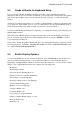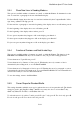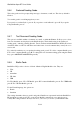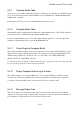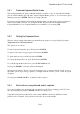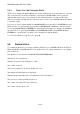User's Manual
BrailleNote Apex BT User Guide
5-124
5.4.14 Thumb Key Set.
The thumb key set can be set up for left-handed or right-handed operation. You can also create a
custom key set to suit your personal preference. The factory setting is right-handed.
To select the standard right-handed set, press R. The function of the thumb keys from left to right is:
PREVIOUS, BACK, ADVANCE, and NEXT.
To select the left-handed set, press L. The function of the thumb keys from left to right is:
NEXT, ADVANCE, BACK, and PREVIOUS.
For a custom set, press C, then ENTER. You must then define the function of each of the thumb
keys, starting with the left thumb key. For each thumb key in turn, select its function and press
ENTER.
For a thumb key to perform the PREVIOUS function, press P. For a thumb key to perform the
BACK function, press B. For a thumb key to perform ADVANCE, press A. For a thumb key to
perform NEXT, press N. Alternatively, as the thumb key is announced, press SPACE with dots 3-4
to review the options.
The thumb keys in the custom set are set independently of each other, so there is nothing to stop
you from setting all thumb keys to the same function. A good way to check the function of your
custom set is to enter the Keyboard Learn mode from the Main Menu. You can then press each
thumb key to determine its assigned function.
5.5 Keyboard Settings.
To review the Keyboard settings list anywhere in KeySoft, press SPACE with O for the Options
Menu, then K. Press SPACE with E to leave the Keyboard settings list and return to your original
place in KeySoft.
The quick key for this function is BACKSPACE with ENTER with K.
A detailed explanation of each Keyboard Setting option follows: