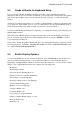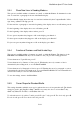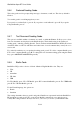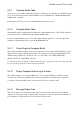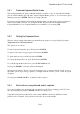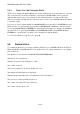User's Manual
BrailleNote Apex BT User Guide
5-123
5.4.9 Calculator Braille Code.
This option is only available within the Calculator. Calculations are displayed on the Braille display
in one of the following notations: Nemeth Braille Code for Mathematics, UK Braille Mathematics,
UEB, French or German.
For Nemeth code, USA, press N. For UK Mathematics Notation, press U.
5.4.10 Computer Braille Table.
The BrailleNote BT is supplied with two English Computer Braille tables, USA and UK. However,
the user may create or install additional Computer Braille tables.
For USA computer Braille, press S. For UK computer Braille, press K. To cycle through all the
available Computer Braille tables, press SPACE with dots 3-4.
5.4.11 Cursor Shape for Computer Braille.
This setting determines which dots are used to indicate the cursor when Computer Braille is being
displayed. The setting is independent from the cursor shape used to display standard Braille. The
default setting is dot 8, but you may also choose to have dot 7 only, dots 7 and 8 only,
dots 1-2-3-4-5-6, or all 8 dots of the cell.
To select the cursor for both dots 7 and 8, press B. For dot 7 only, press G. For dot 8 only, press H.
For a 6 dot cell, press F. For a whole 8 dot cell, press W.
5.4.12 Display Computer Braille using 6 or 8 dots.
The default setting is 6 dot Computer Braille, but 8 dot Computer Braille is available for those
involved with software programming and other tasks requiring an extended range of characters.
To display Computer Braille in 6 dot format, press F. For 8 dot format, press H.
5.4.13 Message Display Time.
This sets the time in seconds that messages, such as error messages, will remain on the Braille
display before the next prompt is displayed. By setting this to 0, the message will remain until you
press a thumb key. The time may be set between 0 and 30 seconds.