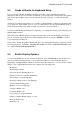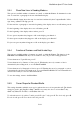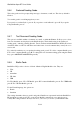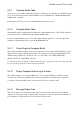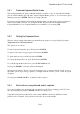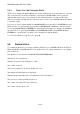User's Manual
BrailleNote Apex BT User Guide
5-122
5.4.6 Preferred Reading Grade.
This is the grade used for prompts, help messages, documents, e-mail, etc. The factory default is
Grade 2.
You set this grade for each language that you use.
If you prefer to read in Grade 1, press A. If you prefer to read in Grade 2, press B. If you prefer
Computer Braille, press C.
5.4.7 Text Document Reading Grade.
This option is available within a document, an e-mail, or within the Planner. It allows you to select
how text documents are displayed on the Braille display. The default setting is the "Preferred
reading grade," which is generally Grade 2. Text documents include BrailleNote BT KeyWord text
documents, Microsoft Word, ASCII text and other forms of text documents that you may choose to
read or edit.
For on the fly translation to your preferred reading grade, press P. For 6 dot computer Braille, press
F. For 8 dot computer Braille, press H. To change the text document reading grade using the thumb
keys, press ADVANCE with NEXT repeatedly.
5.4.8 Braille Code.
BrailleNote BT provides a choice of Grade 1/Grade 2 English Braille codes. They are:
USA,
UK
Australian
UK 2004
UEB
For USA Braille, press S. For UK Braille, press K. For Australian Braille, press A. For UEB Braille,
press E. For UK 2004 Braille, press 4.
For the French language, the options are:
French
Canadian
This setting determines the way grade 1 and grade 2 Braille are represented inside the BrailleNote
BT and when it is embossed. It also controls how Braille is translated to text, and vice versa.
Usually this setting will have already been set for you before you receive your BrailleNote BT.