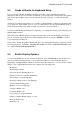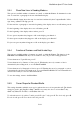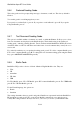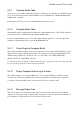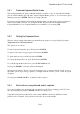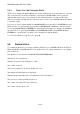User's Manual
BrailleNote Apex BT User Guide
5-121
5.4.3 Show New Lines in Reading Mode as.
This option is available within a document, an e-mail, or within the Planner. It determines how the
start of a new line or paragraph is shown on the Braille display.
For linear Braille format where the start of a new line is indicated by the Computer Braille "dollar
sign" then p, (dots 1-2-4-6 p), press L.
For the new line or paragraph to start at the beginning of the display after a one cell indent, press A.
For the beginning of the display after a two cell indent, press B.
For the beginning of the display with no indent, press N.
For two spaces anywhere they happen to fall on the display, press dots 2-3.
For three spaces anywhere they happen to fall on the display, press dots 2-5.
For just one space anywhere it happens to fall on the display, press dot 2.
5.4.4 Function of Previous and Next thumb Keys.
This option is available within a document, an e-mail, or within the Planner. The function of the
PREVIOUS and NEXT thumb keys can be defined to suit your personal reading preference.
To have them move Up and Down, press U.
To have them move by Sentence or Line, press S. Whether they move by sentence or line is
determined by the reading mode, as set via SPACE with M.
To have them move by Paragraph or Section, press P. Whether they move by paragraph or section
is determined by the cursor movement mode, as set via SPACE with M. Cursor movement Mode is
discussed more fully in 7.6 Cursor Movement Modes.
To save the settings, return to the Main Menu.
5.4.5 Cursor Shape for Standard Braille.
This setting determines which dots are used to indicate the cursor is in a particular cell. The default
setting for grade 1 and 2 Braille is dots 7 and 8, but you may also choose to have dot 7 only,
dot 8 only, dots 1-2-3-4-5-6, or all 8 dots of the cell.
To select the cursor for both dots 7 and 8, press B. For dot 7 only, press G. For dot 8 only, press H.
For a 6 dot cell, press F. For a whole 8 dot cell, press W.