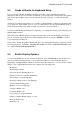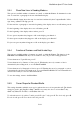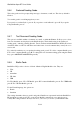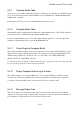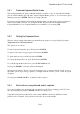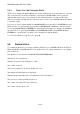User's Manual
BrailleNote Apex BT User Guide
5-120
After each item, KeySoft will announce or display the current setting for that item.
You can move forward or back through the items in the usual way. To change any option, enter a
new setting and press ENTER.
5.4.1 Turning the Braille Display On and Off.
To turn the Braille display on press Y. To turn it off, press N. You can also turn the Braille display
on or off by pressing the NEXT and SPACE keys together. Note that if speech is turned off when
the Braille display is off, the Braille display is forced on. This avoids having both Braille and
speech off simultaneously.
5.4.2 Braille Display Mode.
This option is available within a document, an e-mail, or within the Planner and allows you to
choose the amount of formatting information that is presented on the Braille Display and whether
the cursor is displayed. There are four modes; Automatic, Reading, Edit and Layout. You may also
cycle through the four modes by pressing PREVIOUS with NEXT.
The Braille Display Modes are discussed more fully in 3.11 Braille Display Modes but briefly:
Automatic mode: press A. The cursor is turned on when you are editing and off when you are
reading.
Reading mode: press R. Used for reading. The cursor is never displayed. Only formatting necessary
for reading is displayed.
Edit mode: press E. The cursor is always on and all formatting information is displayed.
Layout mode: press L. The document is laid out on the Braille display in the same way as it will
appear on paper when it is embossed.