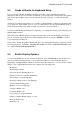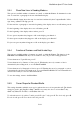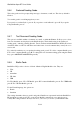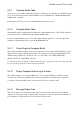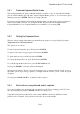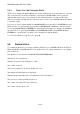User's Manual
BrailleNote Apex BT User Guide
5-119
5.3 Grade of Braille for Keyboard Entry.
If you are typing a Braille document in Grade 2 and want to enter something that could be
ambiguous, such as a list of last names and initials, you can temporarily select Grade 1 through this
item on the Options Menu. After you have entered the word or passage, you can switch back to
Grade 2.
Another choice when typing Grade 2 is to switch to computer Braille, perhaps for a file name such
as "program.exe" that contains a period, or for an e-mail address. If your preferred Braille grade is
Grade 2, KeySoft will occasionally override your preference and force Grade 1.
To find out what Braille grade KeySoft is expecting, or to change the current grade of Braille, press
SPACE with O, then G.
This is the grade of Braille used for prompts, help messages, books and documents. For Grade 1,
press A, for Grade 2, press B and for Computer Braille, press C or just press ENTER to return to
your original place in KeySoft.
If you want to change the grade of Braille and don‟t care which grade KeySoft is expecting, use the
following quick keys: for Grade 1, BACKSPACE with A; for Grade 2, BACKSPACE with B; and
for computer Braille, BACKSPACE with J.
5.4 Braille Display Options.
To review the Braille Options list anywhere in KeySoft, press SPACE with O, then B. The list of
options presented will depend where you are in KeySoft when you select the Braille Options.
Experiment at the Main Menu, within a document, and in the Calculator to see how the list of items
changes. The complete Braille Options list comprises the following items:
Braille On?
Braille Display Mode;
Show new lines in Reading Mode as;
Function of Previous and Next thumb keys;
Cursor shape for standard Braille;
Preferred reading grade for each language;
Text document reading grade;
Braille code for each language;
Calculator Braille code;
Computer Braille code;
Cursor shape for computer Braille;
Display computer Braille using 6 or 8 dots;
Message display time;
thumb key set.