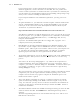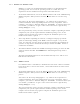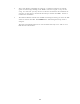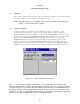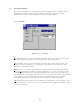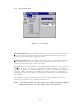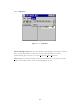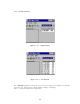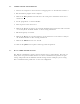User's Manual
3-1
SECTION 3
OPERATING INSTRUCTIONS
3.1 GENERAL
This section contains instructions for proper operation of the TDP-90 software and explains
the various elements of the Graphical User Interface (GUI).
NOTE: The following images are examples only, and may not reflect your particular data
settings, or current TDP software version.
3.2 GETTING STARTED
To start the TDP-90 in Windows, simply click the Start menu > Programs > TiL
Transceiver Data Programmer >TDP-90. The program will start, and the following
Graphical User Interface (GUI) will appear. The current version number is shown in square
brackets on the title bar. The pull-down menus and icons provide the set-up and operating
functions. The Terminal window displays communication activity as it occurs. The
Channels pull-down tab provides selection for single or six channel transceivers. The
number of channels in the Frequency editing window changes accordingly. Select “1
Channel TxRx” for the TSC-4400. The frequency, as displayed in the Frequency editing
window, can be changed by clicking on the channel window and entering the frequency.
Figure 3.3.1 - Main Graphical User Interface
Note: ** Use of a mouse is highly recommended! ** It is possible however, to use the TDP
software without a mouse by using the [Tab], [Shift]+[Tab] and 'cursor' keys to navigate through
the program interface. You will note that all menu items and buttons have an underlined letter. By
pressing the [Alt] key and the underlined letter in the menu bar or button, you can pull down that
menu item. eg: [Alt]+F, would pull down the file menu. You could then cursor down to the desired
function, or press the underlined letter for the corresponding function.