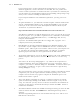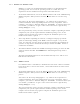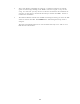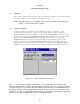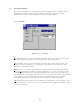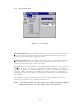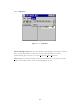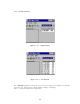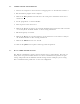User's Manual
2-4
2.1.2 Windows 98 / Windows 2000
Windows 98 comes pre installed with Internet Explorer 5.0 embedded into the
operating system. As a result, the operating system as a whole meets the
requirements for the installation and operation of the TDP software.
1. To install the TDP software, locate the TDP90_Install.exe file on the CD-ROM using
Windows Explorer. When you have located it, double-click it to start the setup
process.
You will see the first Setup dialog (Figure 2.1.1). Click on the Setup button to
continue installation. The Setup will unpack the necessary components. After it
completes, you will see a Welcome dialog box. Click Next> to continue. Before you
can continue, you will have to agree to the terms of the License Agreement by
clicking OK (Figure 2.1.3).
The setup wizard may or may not ask to reboot the computer, depending on which
components your system required from the installation package. If so, let the
computer restart and run setup again to complete the installation process. No
further reboots will be required.
2. After setup finishes unpacking the software, a dialog box will pop up with the
option to continue (by clicking on the Next> button see Figure 2.1.4), exit the
setup, or at this time you may choose an alternate location for the installation. If
you have no objections to the default location just click on the Next> button to
continue the installation.
3. The TDP installation will ask what START menu Program Group you want the TDP
software shortcut installed. Click FINISH if the default Program Group name is
adequate.
The Data Programming Software is now installed and ready to use with an 8.33
kHz AM series Transceiver.
2.1.3 Windows NT 4.0
For a Windows NT 4.0 installation, a minimum of Service Pack 4 must be installed.
If you do not have at least Service Pack 4, contact Microsoft for the most current
Service Pack.
1. To install the TDP software, locate the TDP90_Install.exe file on the CD-ROM using
Windows Explorer. When you have located it, double-click it to start the setup
process.
You will see the first Setup dialog (Figure 2.1.1). Click on the Setup button to
continue installation. The Setup will unpack the necessary components. After it
completes, you will see a Welcome dialog box. Click Next> to continue. Before you
can continue, you will have to agree to the terms of the License Agreement by
clicking OK (Figure 2.1.3).
The setup wizard may or may not ask to reboot the computer, depending on which
components your system required from the installation package. If so, let the
computer restart and run setup again to complete the installation process. No
further reboots will be required.