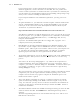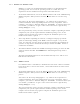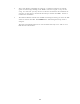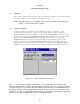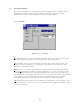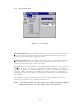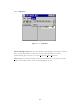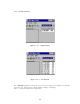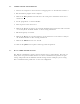User's Manual
2-3
2.1.1 Windows 95
If your computer does not have Microsoft Internet Explorer 5.0 or any other
Microsoft application, no later than mid 1998 installed, then it is possible that
certain essential system files are outdated. If these system files are outdated your
system will not meet the minimum requirements for installing and operating a large
variety of new software including the TDP software.
If your computer DOES meet the minimum requirements, you may proceed to
step 3.
1. To update Windows 95, you will need to install an update available on Microsoft's
website, called DCOM95 (dcom95.exe). To download DCOM95, just enter this
current (as of the release date of this manual) Internet URL for the file in your
‘location bar’ in your Internet Browser.
http://download.microsoft.com/msdownload/dcom/95/x86/en/dcom95.exe
Your Browser will invoke a SAVE AS dialog box for you to save the file. Keep track
of where you place it, as you will be required to locate it and RUN it. Conveniently,
the file will fit on a regular IBM Formatted 3½" 1.44MB floppy disk, for easy
transport and distribution.
If you have the DCOM95.EXE update file on a floppy disk, copy/place it in a
temporary location on your Hard-disk.
2. RUN DCOM95 by locating and double-clicking on it in Windows Explorer. Any
System files on your computer that are OLDER than the ones contained in the
DCOM95 update, will be replaced. You will be asked to restart your computer. Do
so, and when the computer has finished booting, you will have an updated
Operating System that will meet the requirements of the TDP software.
3. To install the TDP software, locate the TDP90_Install.exe file on the CD-ROM using
Windows Explorer. When you have located it, double-click it to start the setup
process.
You will see the first Setup dialog (Figure 2.1.1). Click on the Setup button to
continue installation. The Setup will unpack the necessary components. After it
completes, you will see a Welcome dialog box. Click Next> to continue. Before you
can continue, you will have to agree to the terms of the License Agreement by
clicking OK (Figure 2.1.3).
The setup wizard may or may not ask to reboot the computer, depending on which
components your system required from the installation package. If so, let the
computer restart and run setup again to complete the installation process. No
further reboots will be required.
4. After setup finishes unpacking the software, a dialog box will pop up with the
option to continue (by clicking on the Next> button see Figure 2.1.4), exit the
setup, or at this time you may choose an alternate location for the installation. If
you have no objections to the default location just click on the Next> button to
continue the installation.
5. The TDP installation will ask what START menu Program Group you want the TDP
software shortcut installed. Click FINISH if the default Program Group name is
adequate.
The Data Programming Software is now installed and ready to use with an 8.33
kHz AM series Transceiver.