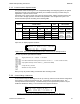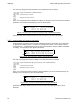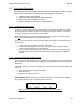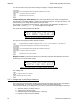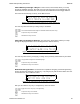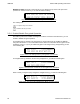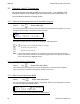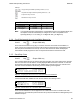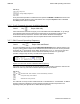User's Manual
Table Of Contents
- OPERATING INSTRUCTIONS
- 1.1 Controls and Display
- 1.2 Transceiver Basic Operation
- 1.3 About Commands
- SECTION 2
- 2.1 Channel Operating Parameters
- 2.2 Editing Channel Operating Parameters
- 2.3 Scan and Multi-Mode Operation
- 2.4 Controlling User Access
- 2.5 Encrypted Operation
- 3.1 Operator Level 1 Commands
- 3.1.1 Select the Operating Memory for the Main Channel
- 3.1.2 Increase Display Brightness
- 3.1.3 Edit Channel Operating Mode
- 3.1.4 Scroll Backwards through Available Memories
- 3.1.5 Start/Stop Scan
- 3.1.6 Scroll Forewards through Available Memories
- 3.1.7 Edit Channel Operating Frequency
- 3.1.8 Decrease Display Brightness
- 3.1.9 Edit Channel Squelch Mode
- 3.1.10 Command Level Up
- 3.1.11 Toggle memory: current/home
- 3.1.12 Toggle Talk Around
- 3.1.13 Erase Encryption Keys
- 3.2 Operator Level 2 Commands
- 3.2.1 Create/Edit All Channel Information
- L2-1.1. Entering a Memory Number (refer to L1-1 for details)
- L2-1.2. Enter a Scan List & Enabling/Disabling Scan (refer to L2-5 for details)
- L2-1.3. Enter a Text Description (refer to L2-6 for details)
- L2-1.4. Enter an Operating Mode (refer to L1-3 for details)
- L2-1.5. Enter a Frequency (refer to L1-7 for details)
- L2-1.6. Enter the Squelch Parameters (refer to L1-9 for details)
- 3.2.2 Copy Guard to Main
- 3.2.3 Lock Keypad
- 3.2.4 L2-4 not used.
- 3.2.5 Edit Scan List & Enable/Disable Scan
- 3.2.6 Edit Memory Text Description
- 3.2.7 Create Shadow Memory
- 3.2.8 Copy Main to Guard
- 3.2.9 Encryption ON/OFF
- 3.2.10 Command Level Up
- 3.2.11 Command Level Down
- 3.2.12 L2–#. Not Used.
- 3.2.1 Create/Edit All Channel Information
- 3.3 Operator Level 3 Commands
- 3.3.1 Select Boot Channel
- 3.3.2 Assign Key by KeyTag
- 3.3.3 Set Numeric Edit Mode: Decimal or Hexadecimal
- 3.3.4 Display Firmware Release and Version Information
- 3.3.5 Edit Scan Parameters
- 3.3.6 Configure PTT Timer
- 3.3.7 Side Tone Audio Level Adjust
- 3.3.8 PC Data Upload/Download
- 3.3.9 Display Channel Squelch Parameters
- 3.3.10 Command Level Up
- 3.3.11 Command Level Down
- 3.3.12 Unused
- 3.4 Maintenance Commands (Level 4)
- 3.4.1 Set Default Record
- 3.4.2 Set Restricted Level Access Mode
- 3.4.3 Set Command Permissions
- 3.4.4 Set Memory Edit
- 3.4.5 L4-5. not used
- 3.4.6 L4-6. not used
- 3.4.7 Set Frequency Display
- 3.4.8 Assign KeyTags to Encryption Keys
- 3.4.9 Set Squelch Restrictions
- 3.4.10 Command Level Up
- 3.4.11 Command Level Down
- 3.4.12 L4-# not used
- 3.5 Supervisor Commands (Level 5)
- 4.1 Appendix A. Installing the Jumper for Restricted Level Access.
- 4.2 Appendix B. CTCSS Tone and DCS Code Tables
- 4.3 Appendix C. Programming Channel data using TDP and a PC.
- 4.4 Appendix C. 2.5 kHz & 6.25 kHz Valid Frequencies
- 4.5 Appendix D. Default Tables
08RE399 TDFM-136B Operating Instructions
Edit Keys
Stop scan
change display brightness
Front panel switch operation is modified as well: operation of MN/GD or G1/G2 will terminate scan
and restore normal operation of keys and switches. The front panel Squelch button is disabled.
The HI/LO power switch is unaffected.
3.1.6 Scroll Forewards through Available Memories
Level 1 Key Scope: Main only
Press and hold the forward arrow (6) key to scroll the Main Channel FOREWARD, or up, through
the programmed memories until reaching the highest memory programmed, it will then wrap
around and restart from the bottom. Once the user releases the button the displayed
characteristics will be programmed. The scroll speed will increase as the button is held.
3.1.7 Edit Channel Operating Frequency
Level 1 Key Scope: Main and Guard
This command allows the user to edit the Operating Frequency of the selected channel. The
frequency will be edited in duplex mode: first Receive, then Transmit. Once the receive parameter
is entered, the 2
nd
last character in the display will switch from “R” to “T”, the user can now enter
the transmit value. Note that the receive value is automatically entered, so to get simplex
operation, simply accept this entry. The edit screen appears as follows:
Figure 3-5. The User Screen to Edit the Main frequency
Upon start, the cursor appears at the second character in the Frequency field of the channel to be
edited. The user may now enter the desired operating frequency as follows:
Edit Keys
to
decimal mode: enter number, cursor automatically advances
accept the entry and continue
abandon the entry and exit
The editor will not accept a value outside the limits of 136.0000 MHz. to 174.0000 MHz. In addition
frequency selection is limited to 2.5 kHz increments and valid 6.25 kHz frequencies in all
Operating modes (see appendix N for valid 6.25kHz frequencies).
30 Technisonic Industries Ltd
!"#$%&'