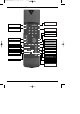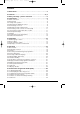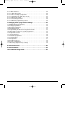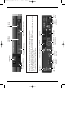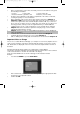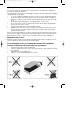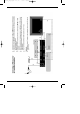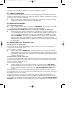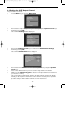bed_anl_ViaCam_engl_2.qxd 30.03.01 14:21 Seite 1 +++ DIGITAL +++ DIGITAL +++ DIGITAL +++ DIGITAL +++ DIGITAL +++ TechniBox VIACAM Instruction Manual Integrated VIACCESS decoding unit and PCMCIA interface for two independently operating CA modules. Receives free-to-air as well as encoded/scrambled (e.g. VIACCESS, CRYPTOWORKS, SECA, etc.) DVB programmes via ASTRA and EUTELSAT satellites.
FERNBEDIENUNG V1_e.qxd 25.08.
inhalt1_e.qxd 25.08.00 10:50 Seite 4 Contents 1 Illustrations . . . . . . . . . . . . . . . . . . . . . . . . . . . . . . . . . . .3 2 Contents . . . . . . . . . . . . . . . . . . . . . . . . . . . . . . . . . . . .2, 5 3 Safety warnings - please read first! . . . . . . . . . . . . . . . . .6 4 Connections . . . . . . . . . . . . . . . . . . . . . . . . . . . . . . . . . . .8 4.1 Mains connection . . . . . . . . . . . . . . . . . . . . . . . . . . . . . . . . . . . . . . .9 4.2 External unit . . . . . .
inhalt1_e.qxd 25.08.00 10:50 Seite 5 6.13.7 EPG functions . . . . . . . . . . . . . . . . . . . . . . . . . . . . . . . . . . . . . . .24 6.13.7.1 EPG information . . . . . . . . . . . . . . . . . . . . . . . . . . . . . . . . . . .24 6.13.7.2 Pre-selecting a programme . . . . . . . . . . . . . . . . . . . . . . . . . . .25 6.13.7.3 Activating the VCR (timer mode) . . . . . . . . . . . . . . . . . . . . . . .25 6.13.7.4 Overview of EPG . . . . . . . . . . . . . . . . . . . . . . . . . . . . . . . . . . .
Eject button for ca moduls CA slot A CA slot B LNB output LNB input RS 232 connetion/ interface HF out USB connetion/ interface Audio outputs digital/analog Terrestrial antenna in Scart AUX Scart VCR Scart TV Mains power connection Power switch Please follow the instructions set out by the card and module manufacturer Insert the appropriate smart card into the corresponding CA module Now carefully insert the module in the direction of the arrow (arrow should be visible from above) into a free sl
bed_anl_ViaCam_engl_2.qxd 30.03.01 14:21 Seite 6 Please read this first > > > > > > > > > Before connecting the receiver, first check that you have received all necessary parts. The following are included: 1 receiver 1 mains cable 1 remote control unit 1 instruction manual 1 guarantee card 2 batteries (1.
bed_anl_ViaCam_engl_2.qxd 30.03.01 14:21 Seite 7 3 Safety Advice For your own safety, you should read the safety instructions carefully before switching on your new receiver for the first time. The manufacturer can accept no responsibility for damage caused by inappropriate handling, or by ignoring the safety advice. > To ensure a sufficient ventilation, place the receiver on a plain, flat underground. Do not lay any objects on the upper surface of the receiver.
anschl_engl.qxd 25.08.
bed_anl_ViaCam_engl_2.qxd 30.03.01 14:21 Seite 9 4 Connections The references in bold type - a b c etc. refer to the diagram on page 8. 4.1 Mains connection The receiver should only be connected to the mains supply after all connections with other components and equipment have been made. This helps to eliminate the likelihood of damage to the receiver or other components.
bed_anl_ViaCam_engl_2.qxd 30.03.01 14:21 Seite 10 different transmission channel within the receiver's range of 21 to 61. 4.4 Setting the UHF Output Channel The procedure is as follows: > Use the Menu key to select the Main Menu > > Now select the entry Settings, marking it in blue by using the up/down arrow keys Confirm by pressing OK The sub-menu Settings will be displayed. > > Now use the up/down arrow keys to mark the line Audio/Video Settings Confirm by pressing OK.
bed_anl_ViaCam_engl_2.qxd > > > 30.03.01 14:21 Seite 11 Once you have found a UHF channel with optimal quality, please remember to enter it into the memory of your TV set. You can now select further settings in the Audio/Video Settings menu, or you can press the Menu key to return to normal operation. The selected setting will be automatically stored in memory when you exit the menu.
bed_anl_ViaCam_engl_2.qxd 30.03.01 14:21 Seite 12 4.8 Serial Interface RS 232 The RS 232 interface can be used to update the operating software, and in order to pre-programme the receiver via a PC. 4.9 USB Interface The USB interface can be used to exchange data between a PC and the receiver. 5 Installation Now that you have made all the necessary connections to and from your receiver, and have switched it on, you may, if necessary resp. if you wish, optimise the operation of the receiver. 5.
bed_anl_ViaCam_engl_2.qxd 30.03.01 14:21 Seite 13 5.2 Basic Settings In order to gain the optimal benefit from your DVB receiver, you can still set several individual preferences. > Press the Menu key to call up the Main Menu display. > Use the up/down arrow keys to mark the entry Settings. > Press OK to confirm this selection The sub-menu Settings will be displayed. > > > Use the up/down arrow keys to mark the entry Basic Settings.
bed_anl_ViaCam_engl_2.qxd 30.03.01 14:21 Seite 14 Country This function provides an automatic change-over between standard (winter) time and daylight savings (summer) time. Mark the entry Country to select your home country, and confirm by pressing the OK key. As this information is currently not broadcast by all programme providers, you should initially select None for this setting. > Press the key Back to return to the menu Settings, or press the Menu key to return to normal operation.
bed_anl_ViaCam_engl_2.qxd 30.03.01 14:21 Seite 15 Picture format TV Set: Use the OK key to select either the 4:3(standard) or 16:9(widescreen) picture format, in accordance with the features of your TV set. This function automatically adjusts the picture format to the specifications of your TV set. Sound (Audio) Use the OK key to select your preferred language. Where a programme is broadcast with several language soundtracks, this feature will automatically select your preferred language, if available.
bed_anl_ViaCam_engl_2.qxd > > 30.03.01 14:21 Seite 16 Now use the up/down arrow keys to select the entry LNB Settings Confirm by pressing the OK key. The menu LNB Settings will be displayed. The following selections can be made in this sub-menu: 5.4.1 Switching DiSEqC on or off DiSEqC (Digital Satellite Equipment Control) is a digital signal that can control the functions of DiSEqC-compatible components via the antenna connection.
bed_anl_ViaCam_engl_2.qxd 30.03.01 14:21 Seite 17 Confirm by pressing the OK key. The highlighted entry will now be inserted in the menu >Settings>LNB at the previously selected position In this way, you can continue to customise the Menu>Settings>LNB until all the information in this menu correspond to those of your receiving unit. For those switiching criteria you do not require you should select the setting No Satellite. > 5.4.
bed_anl_ViaCam_engl_2.qxd 30.03.01 14:21 Seite 18 Polarisation Use the OK key to enter the appropriate polarisation plane (horizontal or vertical) on which the selected programme is broadcast. Symbol rate The symbol rate is an indication of the volume of data being transmitted per second. A typical rate might be 27000, indicating that 27000 symbols per second are being transmitted. Use the numeric key pad to enter the appropriate symbol rate.
bed_anl_ViaCam_engl_2.qxd 30.03.01 14:21 Seite 19 When entering programme numbers consisting of more than one digit, you have about 3 seconds after pressing one digit to enter the next digit, in order to complete the entry in such a way that the receiver recognises all digits as part of one selection. If you are entering a programme number with only one or two digits, you can speed up the selection process by pressing OK after entering the last digit. 6.2.
bed_anl_ViaCam_engl_2.qxd > > Or > > > 30.03.01 14:21 Seite 20 Open the cover on the right side of the front panel of the receiver, by opening the cover downwards as indicated. Either insert the VIACCESS card into the slot of the integrated card reader, Insert a CA module in one of the two slots provided. Insert a smart card in the card slot of the CA module. Take care to ensure the gold-coloured chip on the smart card is on the upper side, in the direction in which the card is being inserted.
bed_anl_ViaCam_engl_2.qxd 30.03.01 14:21 Seite 21 grammes, the language and other sound settings revert to the default settings, resp. your pre-selected settings. If you wish to continue receiving sound in AC3 format, you will have to repeat the selection procedure as described above. 6.6 TV/Radio selection Your receiver has been pre-programmed with a selection of radio as well as TV programmes.
bed_anl_ViaCam_engl_2.qxd 30.03.01 14:21 Seite 22 6.12 Sub-titles The symbol displayed in the on-screen information window will indicate when sub-titles are being broadcast. If you have enabled the Sub-title function as per Point 5.3, these will be displayed automatically if they are being broadcast in the language selected (Point 5.3).
bed_anl_ViaCam_engl_2.qxd 30.03.01 14:21 Seite 23 6.13.3 Viewing the Electronic Programme Guide > > Switch on your receiver as well as your TV set. Press the EPG key on the remote control of your receiver. The Electronic Programme Guide will now be displayed on the screen. The list will include the programmes preprogrammed at the factory, or those selected by you.
bed_anl_ViaCam_engl_2.qxd > > Or > Or > 30.03.01 14:21 Seite 24 The EPG functions as per Point 6.13.3 are now available Press the right arrow key to view the table Preview (Point 6.13.6) Press the Back key to return to the previous table Now Press the TV/Radio key to return to normal signal reception. 6.13.6 Preview > > > > > Pressing the right arrow key once again you are viewing the table Next will take you to the table Preview.
bed_anl_ViaCam_engl_2.qxd 30.03.01 14:21 Seite 25 6.13.7.2 Preselect Programme > > > Mark the desired programme by using the arrow keys. Pressing the OK key will automatically preselect the programme, and it can be viewed as soon as the programme begins broadcasting. Press the Back key to return to the previous table. 6.13.7.3 Activate VCR (Timer mode) The Activate VCR function allows you to switch your receiver on or off for a selected programme, e.g. in order to record this in your absence.
bed_anl_ViaCam_engl_2.qxd > > 30.03.01 14:21 Seite 26 Use the up/down arrow keys to select the required programme resp. time. If available, the left/right arrow keys can be used to display the programme contents for the next few days. Displaying EPG Summary of other Channels > While the menu EPG Summary is being displayed, press the green function key. A list of EPG channels will be displayed > > Use the arrow keys to mark the required channel.
bed_anl_ViaCam_engl_2.qxd > > 30.03.01 14:21 Seite 27 Now, if required, use the numeric key pad to enter a date for the EPG search. By pressing the right arrow key you can move the marker to the "from, to" columns, where you can also enter the time period by means of the numeric key pad. Programme Type In this field you can enter the type of programme that should be identified by the EPG search. > Use the right arrow key to mark the column Programme Type.
bed_anl_ViaCam_engl_2.qxd > 30.03.01 14:21 Seite 28 The screen display will show "No Entries Found" Press the Back key to return to the column Programme Types, and continue your search for other types of programmes. 6.13.7.6 Programming the Timer Apart from using the EPG to programme the timer, you can also do this manually: > Press the EPG key > Press the yellow function key The EPG Timer menu will be displayed > Press the yellow function key again to display the menu for programming the timer.
bed_anl_ViaCam_engl_2.qxd 30.03.01 14:21 Seite 29 In order to ensure a smooth operation, there should be a gap of at least one minute between the end of one timer period and the start of the next timer period! Switching Timer on - Repeat > Use the right arrow key to mark the column Rep.
bed_anl_ViaCam_engl_2.qxd > > > > 30.03.01 14:21 Seite 30 Use the up/down arrow keys to move the marker by one line at a time. Use the left/right arrow keys to move backwards or forwards through the list one page at a time. When you have completed your programming session, press the yellow function key in order to store the data in memory. Press the TV/Radio key in order to return to normal operation. IMPORTANT NOTICE !!! Ensure that the receiver has received and stored the basic time.
bed_anl_ViaCam_engl_2.qxd > > 30.03.01 14:21 Seite 31 Use the up/down arrow keys to mark the entry Select. Confirm with the OK key. The sub-menu >Programmes>Select will be displayed. This table lists the various bouquets with their respective channels. Existing channels will be shown in black type, newly found channels will be displayed in red type. Channels that also appear in the User List are marked with a red cross. Scrambled channels are marked with a key symbol.
bed_anl_ViaCam_engl_2.qxd 30.03.01 14:21 Seite 32 New channels added to the User List will be positioned at the end of the list, and can then be sorted to any desired position. 7.2 Sorting Channels In order to sort the User List of channels according to your own preferences, proceed as follows: > Use the Menu key to display the Main Menu > Use the up/down arrow keys to mark TV Programmes, if you wish to sort TV channels, or Radio Programmes, if you wish to sort radio stations.
bed_anl_ViaCam_engl_2.qxd 30.03.01 14:21 Seite 33 7.4 Changing the PIN The PIN is set at the factory to 0000. In order to activate the programme blocking function, you must still enter your own personal PIN in the place of the factory setting. Please Note! Be sure not to forget your PIN number. If you do ever forget it, please contact your retailer. In order to change the PIN number, follow this procedure: > Press the Menu key to display the Main Menu.
bed_anl_ViaCam_engl_2.qxd 30.03.01 14:21 Seite 34 > > Use the up/down arrow keys to mark the entry EPG. Press the OK key to display the sub-menu EPG. > You may now proceed to use the arrow keys in order to select individual channels. Press the OK key to add a channel to the Electronic Programme Guide (cross appears in display) or delete a channel from the guide (cross disappears from display). Use the up/down arrow keys to move around the list one line at a time.
bed_anl_ViaCam_engl_2.qxd 30.03.01 14:21 Seite 35 7.6 Unblocking the parental lock for individual channels Enter your PIN in order to get to the appropriate menu, then proceed as described in Point 7.3, removing individual red crosses by pressing the OK key. In this manner, individual channels can be excluded from the parental lock control. 7.7 Programme Search As mentioned previously, your receiver has been pre-programmed to receive signals from the ASTRA and EUTELSAT satellites.
bed_anl_ViaCam_engl_2.qxd > > 30.03.01 14:21 Seite 36 Use the arrow keys to select the search mode to be used. Press the OK key to display the relevant sub-menu. 7.7.1 All When this search mode is activated, all satellites and transponders available in the system will be scanned. At the end, new programmes will be displayed in yellow type in the programme/channel list. > Use the up/down arrow keys to select the All option. > Confirm with the OK key.
bed_anl_ViaCam_engl_2.qxd 30.03.01 14:21 Seite 37 Satellite In this line you must select the satellite corresponding to the selected transponder. > Use the up/down arrow keys to select the Satellite option. > Press OK to display a table listing four satellites. > Use the up/down arrow keys to mark the selected satellite. > Confirm with the OK key. The selected satellite has now been acquired by the menu. Transponder frequency > Use the up/down arrow keys to mark the entry Transponder frequency.
bed_anl_ViaCam_engl_2.qxd 30.03.01 14:21 Seite 38 This menu differs from the Transponder menu only in terms of the list item Service ID. > Proceed as described in Point 7.7.3 above. > Use the up/down arrow keys to mark the entry Service ID. > Use the numeric key pad to enter the Service ID number. > Confirm with the OK key. 7.8 Conditional Access This entry provides you with access to the sub-menus of the VIACCESS card, when inserted, or of the CA modules in slots A or B, when inserted.
bed_anl_ViaCam_engl_2.qxd > > 30.03.01 14:21 Seite 39 Use the up/down arrow keys to mark the entry Factory Setting Confirm with the OK key. The sub-menu >Factory Setting will be displayed. Activate Factory Setting This function will delete all personal settings, and will restore all default settings as programmed in the factory. Delete all programmes This function will delete all channels/programmes stored in memory. > Use the up/down arrow keys to select the entry. > Confirm with the OK key.
bed_anl_ViaCam_engl_2.qxd 30.03.01 14:21 Seite 40 > Confirm to yes by pressing the OK key. > Now confirm the notice displayed by again pressing the OK key. > Press the Menu key to return to normal operation. In order to load the updated software overnight, the receiver must be left in the Standby mode. The progress of the download will be indicated by "SatL" on the display. This download should NOT be interrupted by switching the receiver on or off while it is in progress.
bed_anl_ViaCam_engl_2.qxd 30.03.01 14:21 Seite 41 11 GHz range from 10.70 GHz to 11.70 GHz, 12 GHz range from 11.70 to 12.75 GHz b) Receiver - Intermediate Frequency or 1st Intermediate Frequency 950 to 2150 MHz Unit of frequency Name Oscillations per second 1 1 1 1 Hz kHz MHz GHz 1 1 1 1 Hertz Kilohertz Megahertz Gigahertz 1 1.000 1.000.000 1.000.000.
bed_anl_ViaCam_engl_2.qxd 30.03.01 14:21 Seite 42 Satellite Receiver: The signals received and modulated by the LNB cannot be processed by the TV set. The receiver alters the frequency of these signals so that usable audio and video signals (AV) are generated at its outputs, which are transmitted to the TV set. SCART: Type of connector used in conjunction with TV sets, video players, satellite receivers and other electronic equipment in order to transmit audio and video signals (AV).
bed_anl_ViaCam_engl_2.qxd 30.03.01 14:21 Seite 43 Letterbox filtering for 4:3 TV sets Audio decoding: Audio compression Audio mode Sampling frequencies MPEG-1 and MPEG-2 Layer I and II Dual (main/sub), stereo 32 kHz, 44.1 kHz, 48 kHz, 16 kHz, 22.05 kHz, 24 kHz Audio parameters: Analogue output: Output level L/R Output impedance THD Crosstalk 0.5 V RMS (nominal) 600 Ohm >80 dB (1 kHz) < - 65 dB Analogue input: Input level L/R Input impedance 0.
bed_anl_ViaCam_engl_2.qxd LNB power supply: LNB power LNB voltage vertical LNB voltage horizontal 30.03.01 Seite 44 Max. 400 mA, double-insulated <14.0 V no load, 11.5 V at 400 mA <20 V no load, >17.5 V at 400 mA LNB switched off in Standby mode 22-kHz Modulation: 22 kHz, amplitude 0.6 V +/- 0.2 V Programme memory/ Satellite positions: No. of programmes favourites list TV No.
bed_anl_ViaCam_engl_2.qxd 30.03.
bed_anl_ViaCam_engl_2.qxd 30.03.01 14:21 Seite 46 Summary for everyday use Switching on and off Switch the receiver on by pressing the On/Standby key on the front panel of the receiver, or on the remote control unit > Press the key again, either on the front panel of the receiver or on the remote control, to switch the receiver off. > The receiver is now in standby mode, and the display will show the current time.