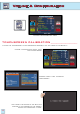Quick Start Guide
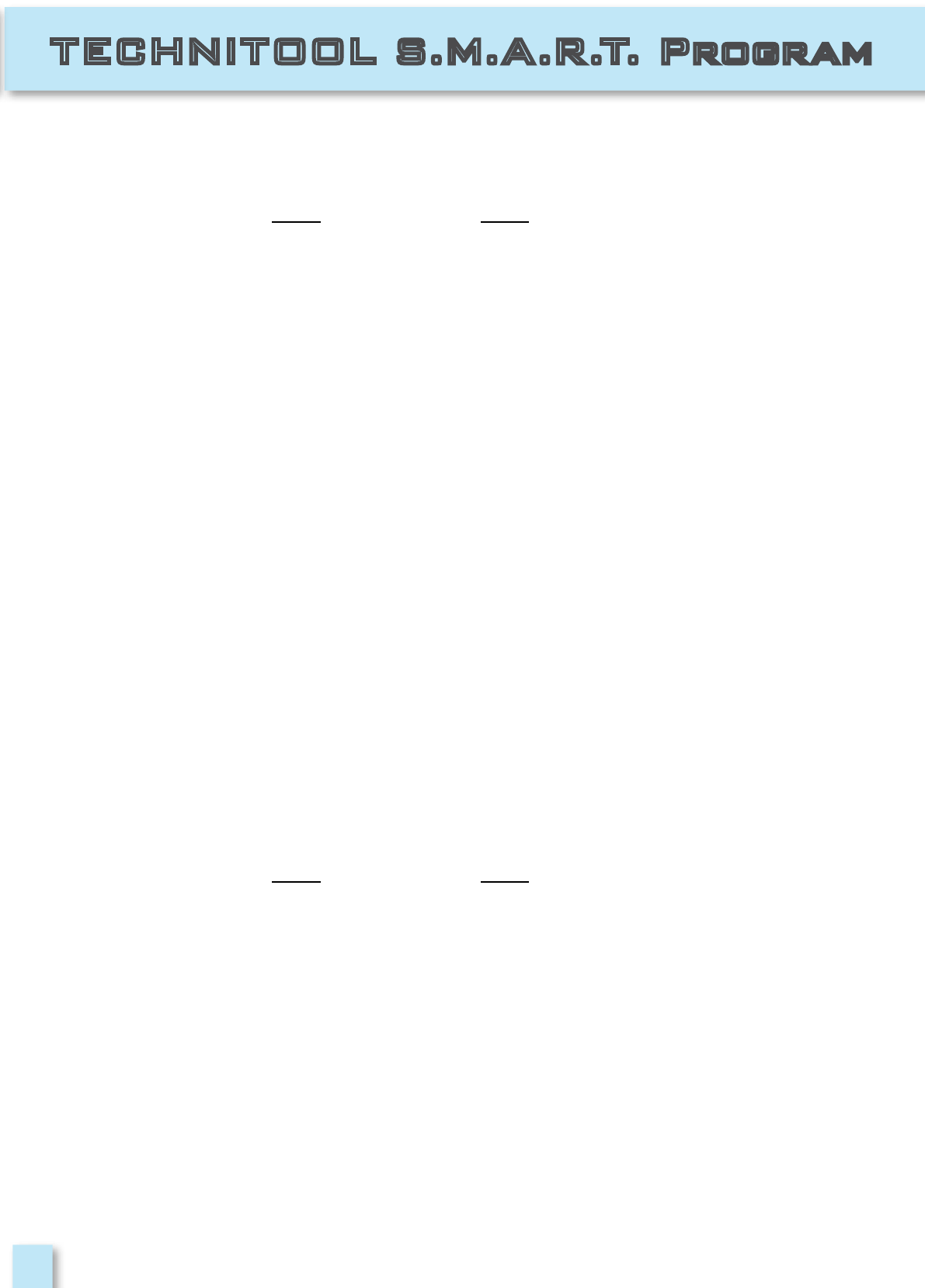
17
1- The “TECHNITOOL S.M.A.R.T.” program is required to upgrade firmware
• Connect the instrument to the mains and turn it on.
• Connect the USB cable FIRST to the meter and THEN to the PC.
• Start the “TECHNITOOL S.M.A.R.T.” Program.
• Click “Instrument” and then “Upgrade Instrument” In the “TECHNITOOL S.M.A.R.T.”
program menu.
• In the “Open” window, select the file to be used for up-grades and confirm the selection by
pressing the “Open” key.
• The “Upgrade Firmware” window will then open, where you can select the instrument
model.
• Press “Upgrade” to start the up-grade.
• When the up-grade has been completed correctly, the PC will show the message “Program
Successful” and a brief summary of the instrument settings.
• Turn the instrument on and check the number of the new firmware version in the start-up
window or the Self-Test.
WARNING!
• Do not switch-off, use or disconnect the Meter from the mains during the up-grade.
• If the up-grade procedure is not successful:
- Check connections and repeat the operation
- If the operation described in this paragraph continues to fail, contact TECHNISAT
2- The PRO version of the “TECHNITOOL S.M.A.R.T.” program is required to load a MEM file
in your meter
• Connect the instrument to the mains and turn it on.
• Connect the USB cable FIRST to the meter and THEN to the PC.
• Start the “TECHNITOOL S.M.A.R.T.” program.
• Click “Instrument” and then “Connect Instrument” in the “TECHNITOOL S.M.A.R.T.”
program menu.
A window will open where you can select your meter model and START the connection.
• Click “TOOLS” and then “MEM” and “OPEN MEM” in the “TECHNITOOL S.M.A.R.T.” program
menu.
• Select the “MEM” file downloaded from the TECHNISAT’s Service web site.
• Click “Instrument” and then “MEM” and “WRITE MEM TO INSTRUMENT” in the
“TECHNITOOL S.M.A.R.T.” program menu. The “TECHNITOOL S.M.A.R.T.” program will upload
the new MEM file to your meter.