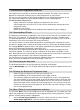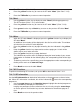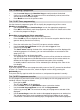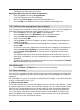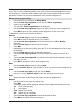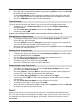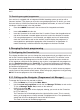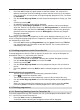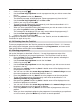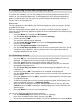Operation Manual
> Use the arrow keys up/down to mark the line Remove.
> Confirm by pressing
OOKK
.
> Use the arrow keys up/down to mark a programme that you wish to remove from
the list.
> Press the yellow function key Remove.
The following message will be displayed: “Remove programme(s) from the list?”.
> Use the arrow keys right/left to mark Yes or No.
> Confirm your entry by pressing OK.
> To remove several programmes simultaneously, mark these as described in 8.1.2
(Marking blocks of programmes).
> When you have completed marking the programmes you wish to remove in this man-
ner, press the yellow function key Remove.
The message will be displayed “Do you really want to delete the programme(s)?”.
> Use the arrow keys right/left to mark Yes or No.
> Confirm your entry by pressing OK.
The programmes deleted in this manner remain in the Total list, and can be added to the
Favourites list again at any time.
8.1.3.2 Deleting from the Total list
To remove programmes from the Total list, proceed as described in Point 8.1.3.1. However,
after calling up the Navigator, press the red function key Programmes, and move to the
Total list first before selecting the function Delete.
8.1.4 Sorting programmes
Call up the Navigator as described in Point 8.1.1 to sort the programme order of the
Favourites list according to your personal preference. The Favourites list will be active.
> Press the blue function key Functions. A window will be opened, indicating the
Navigator functions available.
> Use the arrow keys up/down to mark the line Sort.
> Confirm by pressing OK.
> Use the arrow keys up/down to mark the programme you wish to move to anot-
her place in the list.
> Now press the yellow function key Sort. A double arrow will be displayed next to
the programme selected.
> You can now use either the arrow keys up/down or the numeric keys to move
the marked programme to the desired position in the list.
> Press the yellow function key Sort to save the programme at the new position.
> To sort several programmes simultaneously, mark these as described in 8.1.2
(Marking blocks of programmes).
> Now press the yellow function key Sort. A double arrow will be displayed next to
the block of programmes selected.
> You can now use either the arrow keys up/down or the numeric keys to move
the block of programmes to the desired list position.
> Press the yellow function key Sort to save the block of programmes at the new
position.
> When you have completed configuring the programme list according to your preferen-
ce in this manner, press the Menu key to return to normal operation.
29