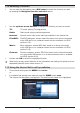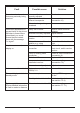Instruction Manual
37
8.5.2 When in TV mode
> In TV mode press the Stop/DVR button to switch directly to the DVR Navigator.
or
> Open the channel lists navigator by pressing the OK button and switch to the DVR
Navigator by pressing the Stop/DVR button.
or
> In the function selection select the Films/DVR item.
> Now call up the My Recordings folder on your attached recording medium
(section 10.4.1).
8.5.3 From playback of a running/existing DVR recording
> Press the OK button to open the DVR Navigator.
or
> In the function selection select the Films/DVR item.
> Now call up the My Recordings folder on your attached recording medium
(section 10.4.1).
8.5.4 Pausing/freeze frame
> To pause playback of a recording (freeze frame), press the Pause/Play button during
playback.
> Press the Pause/Playbutton again to resume playback from the same location.
8.5.6 Fast forward/rewind
Your DVR has fast forward and rewind functions so you can get to a specific place in
a recording.
> Press the Fast forward or Rewind button during playback.
The message “Fast forward uu” or “Rewind tt” appears.
The recording will now play in the specified direction at 4x speed.
> If you press the Fast forward or Rewind button again, the speed will increase
to 16x.
The message “Fast forward uuu” or “Rewind ttt” appears.
> If you press the Fast forward or Rewind button again, the speed will increase
to 64x.
The message “Fast forward uuuu” or “Rewind tttt” appears.
> By pressing the Fast forward or Rewind button again you can jump forwards
or backwards in 10-minute increments.
> When you get to the place you want in the recording, you can return to normal playing
mode by pressing the Play/Pause button.